The Oerlis Realistic Photo Pro resource pack is the newest pack released by DelTaz, a renowned pack creator in the Minecraft community. DelTaz is a highly experienced creator who’s made various incredible resource packs that enhance Minecraft’s textures and make it more visually appealing. Like many of the packs they’ve previously released, the Oerlis Realistic Photo Pro texture pack is a brilliant addition to Minecraft that elevates your experience. It can exponentially improve a player’s gameplay experience upon installation. This resource pack features hyper-realistic textures that outdo most other Minecraft texture packs. Despite being incomplete, the pack offers a wide variety of features that will only grow as Deltaz implements more of them in the future. We’ll look at what they’ve already accomplished, which is incredible given that the texture pack isn’t finished yet, and there’s more content to come. As implied by its name, the Oerlis Realistic Photo Pro resource pack was created with photorealism in mind. The execution of this pack puts it at the top of other packs within this category. Its visuals, which are the main focus, are second to none. Despite not having the same high-graphic and intricately detailed textures that other texture packs in this category come with, the enhancements made by the Oerlis Realistic Photo Pro resource pack look stunning. Their lack of unneeded or noisy patterns and a darker color palette make the style more realistic. One of the many improvements that this game creates is changing cobblestone blocks. They no longer look like flat rocks in a cube pile but appear as chipped and broken stones pasted together. Out of the changes made to Minecraft’s textures, the cobblestone one is most likely to be the first incredible one players can experience. It will be seen in mines, villages, buildings, or structures that they make and will become a staple of their everyday gameplay within a short amount of time. It would be a crime not to mention the improvements made to lava.
Featured video:
The high number of resource packs that try and fail to make realistic and visually appealing lava shows how difficult it is, but the Oerlis Realistic Photo Pro pack has accomplished what they failed to do. Lava found in vanilla Minecraft isn’t visually different from water aside from its color, which doesn’t give the impression of molten rock. This pack fixes that problem by combining yellow, orange, and red with black streaks to simulate what happens when the lava starts to cool. Although the damage caused by it in-game remains the same, the visual effect adds more realism to your game. Not every texture is designed with a wow factor in mind. Lots of blocks have reduced the level of detail in their textures, creating a monotonous look and making it hard to differentiate one block from the other. The flat and repetitive textures found in sand, grassy dirt, and mycelium don’t stand out when placed with another block of their type, which makes a lot of sense. If you were to walk along the beach or through a yard of freshly trimmed grass, the difference between one square foot of ground from the next would be nearly indistinguishable. The smoothing might seem boring from this description, but it’s been done to make the world look more realistic. Whether it enhances or diminishes Minecraft’s beauty is up to players who’ve downloaded the pack, but it’s excellent for people searching for highly realistic textures to add to their games. Oerlis Realistic Photo Pro’s textures come with a 128 x 128 resolution, a massive growth from vanilla Minecraft’s 16 x 16 textures. The increased details might cause FPS problems if used on a low-end device, which is likely since the pack hasn’t been optimized as well as others are. The average system should handle it pretty well, but it’s best used on a device with good quality hardware. Since it’s a pack with 128 x 128 resolution, you’ll probably run into FPS issues if you use it with a shader. This shouldn’t stop you from trying it out, though. If it doesn’t work, you can easily remove it or the shader and return to ordinary Minecraft. Since it’s so easy to remove, you shouldn’t be deterred from trying out the pack because of its high resolution.
Oerlis Realistic Photo Pro should be compatible with all of these Minecraft versions: 1.13.2 - 1.13.1 - 1.13 - 1.12.2 - 1.12 - 1.11.2 - 1.11 - 1.10.2 - 1.10 - 1.9.4 - 1.9 - 1.8.9 - 1.8.8 - 1.8.1 - 1.8.6 - 1.8
Oerlis Realistic Photo Pro — Screenshots
How to install Oerlis Realistic Photo Pro Resource Pack:
- Most resource packs require Optifine, so be sure to download and install it. – general recommended step for all packs, Optifine is also needed for most shaders
- Download the Oerlis Realistic Photo Pro texture pack for Minecraft from the download section below. – if there are many different versions, just choose the one you like, is compatible with your version/edition of Minecraft, the one you think your computer can handle in terms of performance.
- Launch the game client through the Minecraft launcher.
- On the main menu, click "Options".
- On the options menu, click "Resource Packs...".
- Click on "Open Resource Pack Folder". – folder titled "resourcepacks" will pop up
- Move the .zip file you downloaded in the first step to the newly opened "resourcepacks" folder.
- Click "Done".
- Click on "Resource Packs..." again.
- Your pack should have appeared in the left window, just hover over it and click on the arrow pointing to the right.
QUICK TIP: Sometimes, when activating a pack, the game may say that the pack is made for a newer or older version of Minecraft. This is just a warning, it does not affect your gameplay in anyway, and you can still activate and enjoy the pack by simply clicking the "Yes" button when prompted.
- Click "Done" again.
- The pack has now been successfully loaded and ready to be used in your world!
Oerlis Realistic Photo Pro - Comparison Slider #1 Without shaders
Comparison slider #1 for those who want to compare vanilla Minecraft without any texture packs installed (on the left) with Minecraft using this particular texture pack (on the right).
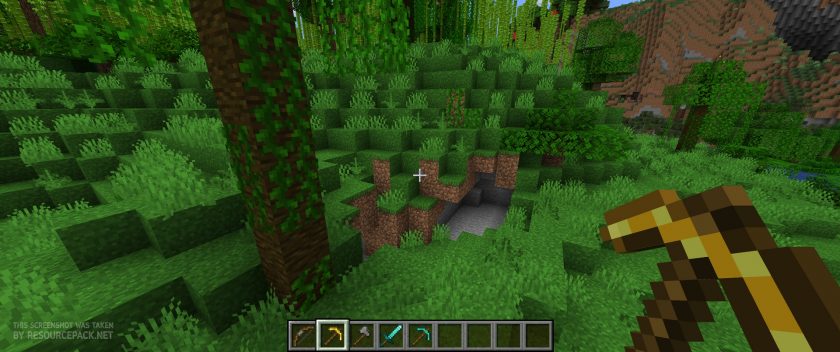 Vanilla
Vanilla
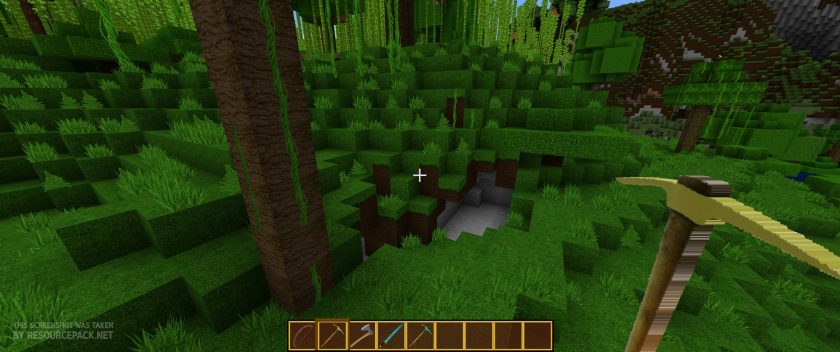 Oerlis Realistic Photo Pro
Oerlis Realistic Photo Pro
Oerlis Realistic Photo Pro - Comparison Slider #2 With Nostalgia Shaders
Comparison slider #2 for those who want to compare vanilla Minecraft without any texture packs installed (on the left) with Minecraft using this particular texture pack (on the right).
 Vanilla (Nostalgia Shaders)
Vanilla (Nostalgia Shaders)
 Oerlis Realistic Photo Pro (Nostalgia Shaders)
Oerlis Realistic Photo Pro (Nostalgia Shaders)
Oerlis Realistic Photo Pro Texture Pack Download
- We never modify or edit resource packs in any way. None of the resource packs, shader mods or tools you see on this website are hosted on our servers. We use only official download links provided by official authors. Therefore, they are completely safe and secure.
- Since the links are official and we update them manually - the links may stop working with each new update. We make every effort to update links as quickly as possible and usually we update everything on time and users have no problems, but if suddenly any link stops working - let us know through the comments below.
- Don't forget to leave a comment below and vote for the pack. By doing this, you help the author(s) keep improving the project. If you want to support the author(s), be sure to check the author links just below the download links.
Java Edition:
[128x] [1.13.x – 1.8.x] Download Oerlis Realistic Photo Pro Resource Pack
[256x] [1.13.x – 1.8.x] Download Oerlis Realistic Photo Pro Resource Pack
Curseforge: download starts automatically after a few seconds;
Mediafire: click the big blue button with the text "DOWNLOAD";
Google Drive: in the top right corner you will see a small download icon (down arrow), click it and the download should start;

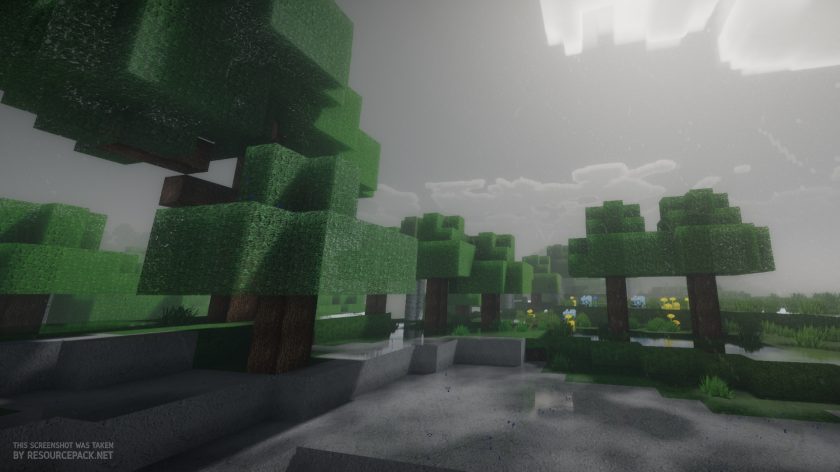
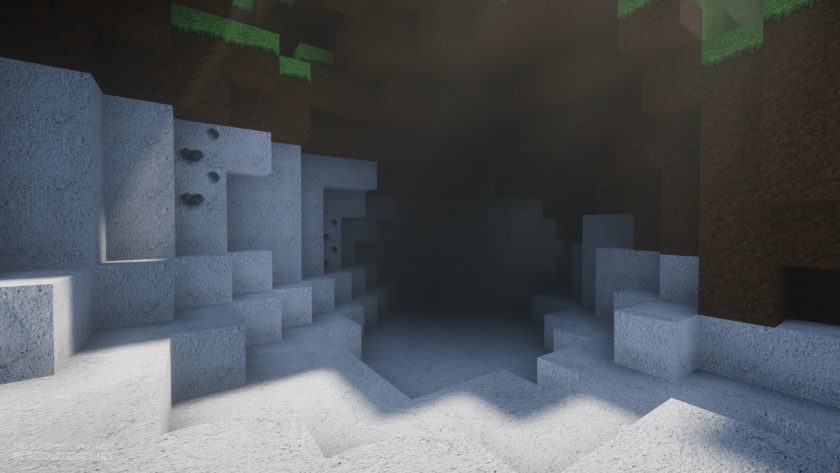

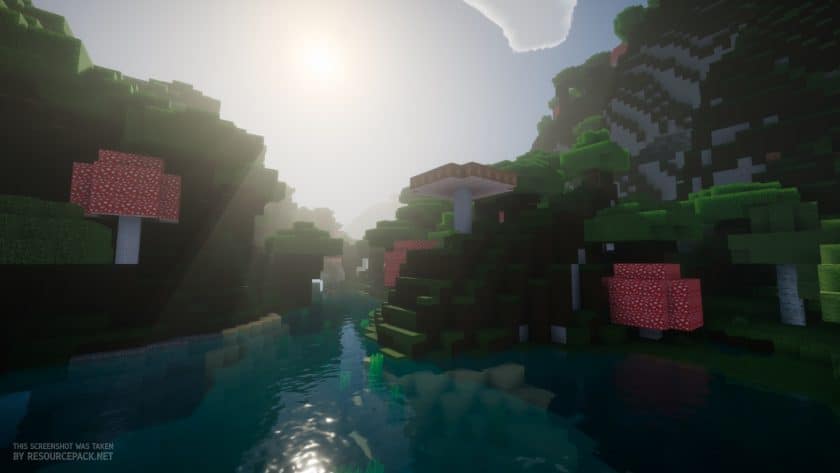
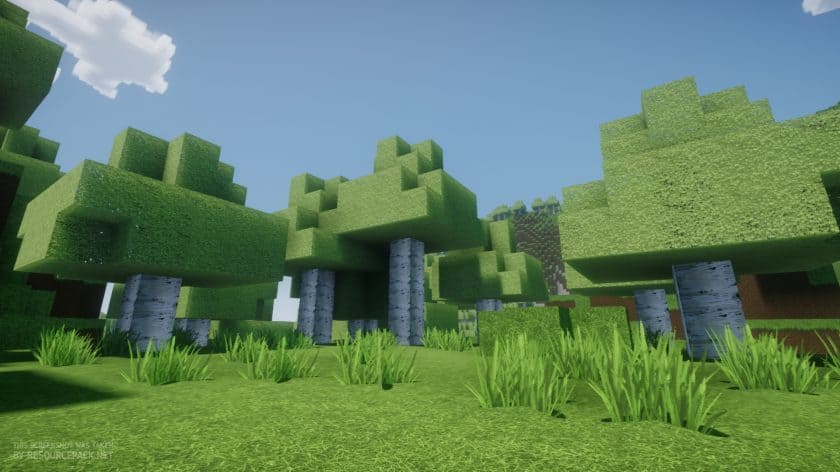
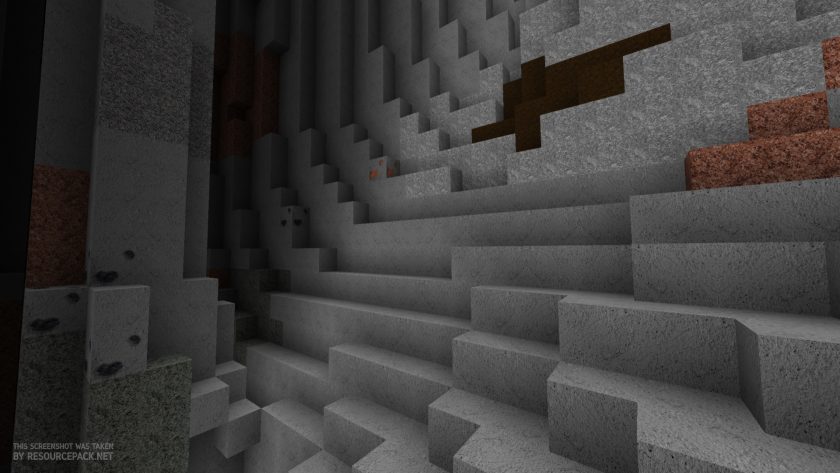
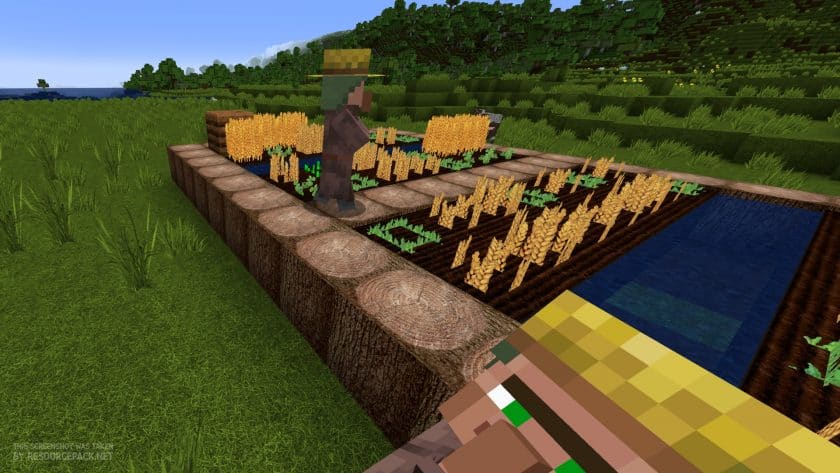
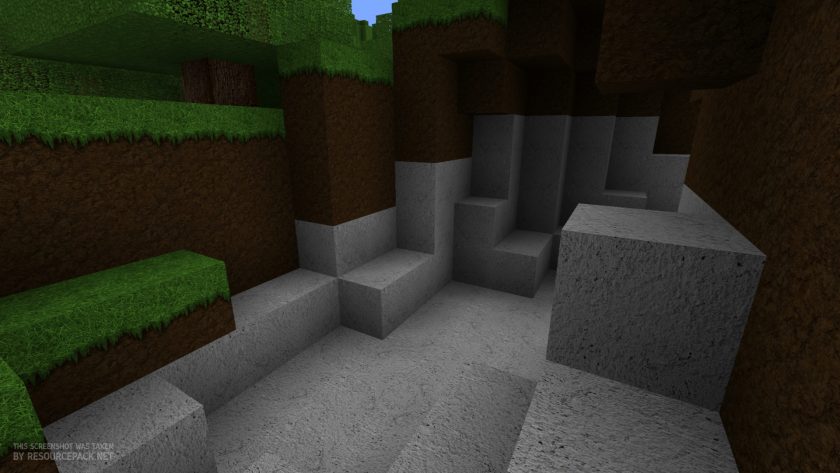


Leave a reply
8 comments
Links in comments are not allowed. Comments containing links will be removed.
Before commenting that the resource pack crashed your game, google your crash log. This is usually a graphic card driver issue.
cocaina droga
please 1.12?!!!??
Matt Smith
this is not fully updated, please for future updates make sure all new items are included before you say its updated to the new version. So tired of looking for resource packs that say they are updated to a certain version to find out it was just better for me to just use default because it didnt have the newest block, entity, items. It not hard to just change the mcmeta to say it it compatible with a version but its false. If im looking for a realistic photo resource pack and i still have default textures on all the next items then its not updated.
I have no name
No flaws..
WHATSOEVER
Remi Faucher
The metadata file has not been updated. That’s why. In the file pack.mcmeta, change pack_format value from 2 to 3. Save the file and replace it in the resource pack archive.
M. Peters
But how do you change those things if you’re not the one making the resource pack?
Cole Dingreville
Am I the only one, or is the pack listed as incompatible, even though both my client and pack are up to date?
Skye Symchych
nope outdated for 1.11
Jared Bloomer
There are a few things wrong in the pack.mcmeta file. Here is how to fix it
1. unzip the resource pack you downloaded
2. edit the pack.mcmeta in a text editor such as notepad++, or Atom
3. Change the value of pack_format from 2 to 3
4. Delete and spaces after the : characters and the Values in this file
ex. “pack_format”: 3, should be “pack_value”:3,
5. Save the file
6. Move the entire unzipped extracted folder to your Minecraft resource packs directory
7. Enable the resource pack in Minecraft