The Unity resource pack aims to preserve what makes Minecraft what it is. This is important, because many resource packs try to convert vanilla Minecraft into something it is not and that is a high fidelity, high texture resolution game. This is not what made Minecraft so popular. As the name of the Unity resource pack is resembling the name of a game engine, the developers felt the need to clarify this by adding a small line telling “No, not the game engine”. At first, glance, having the Unity texture pack installed may not seem all that impactful. It does not stray too much away from vanilla Minecraft. This is because the resource pack uses the same 16x texture resolution as the vanilla version of the game. It can be quite deceptive as at first glance, differences may be difficult to observe. If it may seem less spectacular than other resource packs it is simply because it is a default edit. What this means is that all the textures in vanilla Minecraft have been edited. Instead of adding new textures of higher resolution, the developers of the Unity resource pack took the default textures and improved them in many different ways. Almost all textures in the game have more details by simply editing them and keeping the same amount of pixels. Small changes in coloring and tones as well as adding new patterns and shapes onto the textures simply translates into more details. The result is a more vivid world with brighter colors, improved saturation, and more details without cramming more pixels onto the same block. A method called hybrid-texturing is used to highlight certain details and impact overall visuals. While the bulk of the work done within the Unity resource pack revolves around remaking textures, a crucial impact has been delivered by the reduction of noise and shades. It helps make objects and textures appear much crisper, shadows more detailed and colors seem more natural. While Unity stays loyal to the visuals of vanilla Minecraft, all these visual upgrades make the game considerably more enjoyable. One important aspect to note is that the Unity resource pack does not limit itself to visual improvements to vanilla Minecraft.
Featured video:
It adds better textures for several mods as well. Amongst the many mods that have received upgraded textures, we can name Thermal Expansion, Gravestone, Ender Storage, Compact Solar, Blood Magic, The One Probe, Iron Chest, Better Crates, and many more. All these new textures add even more cohesion and integrate better all these mods with the vast improvements within the Unity resource pack for vanilla Minecraft. No changes were made to the GUI and menus but a Dark Edition of Unity is available that makes the interface darker. According to the developer, the goal is to set a common ground, improve vanilla, mod textures, and keep everything unique. While the original developer does not make any recommendations in terms of shaders, they do play a pivotal role as they can improve lighting, reduce noise and make the new textures appear much crisper. The Unity resource pack works well with the SEUS PTGI shader. It adds improved reflections to blocks and more depth. Sonic Ether’s Unbelievable Shaders may offer even more impressive visual upgrades but it is a more resource-intensive shader pack that can reduce framerates on lower-end computers. The Unity texture pack is only available in 16x resolution. Using the resource pack alone will not negatively impact game performance since it does not add new effects, animations, or moving textures. Players with older systems that run plain Minecraft will not have to worry about performance degradation. Adding shader packs can lead to framerate drops. Installing the Unity resource pack is recommended to be one only via Optifine. Optifine supports the extra features available in Unity: Extras. These features include randomized mobs, custom sky textures, overlays, connected textures, and more. Once the Unity resource pack is installed, you will need to start the Minecraft launcher, go to options, hit resource packs, and then click on the resource packs folder. You will need to add the archived .zip file of the Unity resource pack into that folder, select it and reload the game. That’s it!
Unity should be compatible with all of these Minecraft versions: 1.21 - 1.20.6 - 1.20.5 - 1.20.4 - 1.20.3 - 1.20.2 - 1.20.1 - 1.20 - 1.19.4 - 1.19.3 - 1.19.2 - 1.19.1 - 1.19 - 1.18.2 - 1.18.1 - 1.18 - 1.17.1 - 1.17 - 1.16.5 - 1.16.4 - 1.16.3 - 1.16.2 - 1.16.1 - 1.16 - 1.15.2 - 1.15.1 - 1.15 - 1.14.4 - 1.14.3 - 1.14.2 - 1.14 - 1.13.2 - 1.13.1 - 1.13 - 1.12.2 - 1.12 - 1.11.2 - 1.11 - 1.10.2 - 1.10 - 1.9.4 - 1.9 - 1.8.9 - 1.8.8 - 1.8.1 - 1.8.6 - 1.8 - 1.7.10 - 1.7.9 - 1.7.4 - 1.7
Unity — Screenshots
How to install Unity Resource Pack:
- Most resource packs require Optifine, so be sure to download and install it. – general recommended step for all packs, Optifine is also needed for most shaders
- Download the Unity texture pack for Minecraft from the download section below. – if there are many different versions, just choose the one you like, is compatible with your version/edition of Minecraft, the one you think your computer can handle in terms of performance.
- Launch the game client through the Minecraft launcher.
- On the main menu, click "Options".
- On the options menu, click "Resource Packs...".
- Click on "Open Resource Pack Folder". – folder titled "resourcepacks" will pop up
- Move the .zip file you downloaded in the first step to the newly opened "resourcepacks" folder.
- Click "Done".
- Click on "Resource Packs..." again.
- Your pack should have appeared in the left window, just hover over it and click on the arrow pointing to the right.
QUICK TIP: Sometimes, when activating a pack, the game may say that the pack is made for a newer or older version of Minecraft. This is just a warning, it does not affect your gameplay in anyway, and you can still activate and enjoy the pack by simply clicking the "Yes" button when prompted.
- Click "Done" again.
- The pack has now been successfully loaded and ready to be used in your world!
Recommended shaders:
- SEUS PTGI – pathtrace version of Sonic Ether’s Unbelievable Shader;
Unity - Comparison Slider #1 Without shaders
Comparison slider #1 for those who want to compare vanilla Minecraft without any texture packs installed (on the left) with Minecraft using this particular texture pack (on the right).
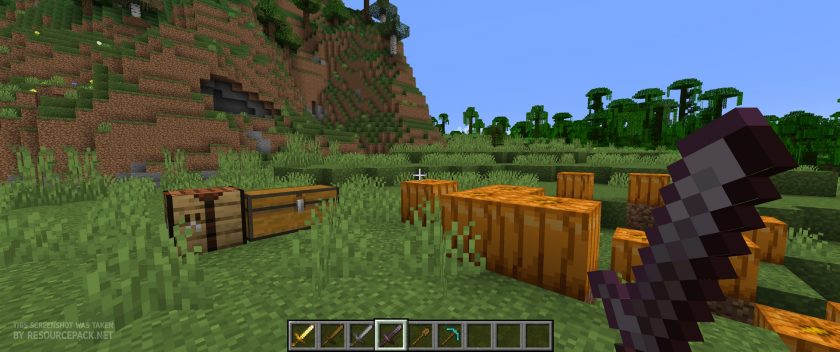 Vanilla
Vanilla
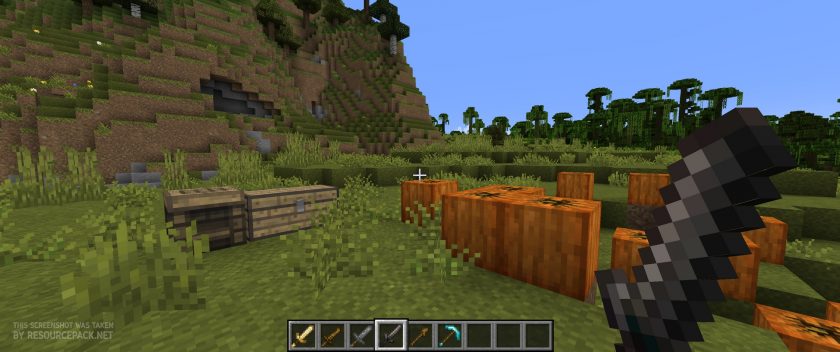 Unity
Unity
Unity - Comparison Slider #2 With Complementary Shaders
Comparison slider #2 for those who want to compare vanilla Minecraft without any texture packs installed (on the left) with Minecraft using this particular texture pack (on the right).
 Vanilla (Complementary Shaders)
Vanilla (Complementary Shaders)
 Unity (Complementary Shaders)
Unity (Complementary Shaders)
Unity - Comparison Slider #3 Unity: Dark Edition
Comparison slider #3 for those who want to compare vanilla Minecraft without any texture packs installed (on the left) with Minecraft using this particular texture pack (on the right).
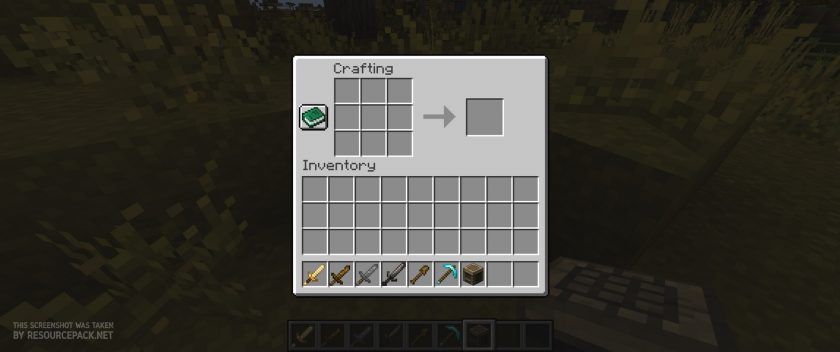 Unity
Unity
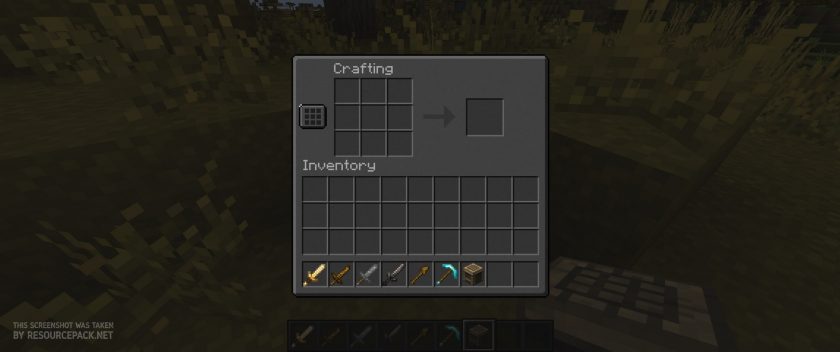 Unity: Dark Edition
Unity: Dark Edition
Unity Texture Pack Download
- We never modify or edit resource packs in any way. None of the resource packs, shader mods or tools you see on this website are hosted on our servers. We use only official download links provided by official authors. Therefore, they are completely safe and secure.
- Since the links are official and we update them manually - the links may stop working with each new update. We make every effort to update links as quickly as possible and usually we update everything on time and users have no problems, but if suddenly any link stops working - let us know through the comments below.
- Don't forget to leave a comment below and vote for the pack. By doing this, you help the author(s) keep improving the project. If you want to support the author(s), be sure to check the author links just below the download links.
Unity: Dark (Java Edition):
[16x] [1.21.x – 1.20.2] Download Unity: Dark Edition Resource Pack
[16x] [1.20.1 – 1.20] Download Unity: Dark Edition Resource Pack
[16x] [1.19.x] Download Unity: Dark Edition Resource Pack
[16x] [1.18.x] Download Unity: Dark Edition Resource Pack
[16x] [1.17.x] Download Unity: Dark Edition Resource Pack
[16x] [1.16.x] Download Unity: Dark Edition Resource Pack
[16x] [1.15.x] Download Unity: Dark Edition Resource Pack
[16x] [1.14.x – 1.13.x] Download Unity: Dark Edition Resource Pack
[16x] [1.12.x] Download Unity: Dark Edition Resource Pack
[16x] [1.8.x] Download Unity: Dark Edition Resource Pack
Unity: Main (Java Edition):
[16x] [1.19.x] Download Unity Resource Pack
[16x] [1.18.x] Download Unity Resource Pack
[16x] [1.17.x] Download Unity Resource Pack
[16x] [1.16.x] Download Unity Resource Pack
[16x] [1.15.x] Download Unity Resource Pack
[16x] [1.14.x – 1.13.x] Download Unity Resource Pack
[16x] [1.12.x] Download Unity Resource Pack
[16x] [1.11.x] Download Unity Resource Pack
[16x] [1.10.x] Download Unity Resource Pack
[16x] [1.9.x – 1.8.x] Download Unity Resource Pack
[16x] [1.7.x] Download Unity Resource Pack
Unity Modded:
[16x] [1.19.x] Download Unity: PBR Materials Resource Pack– requires base pack;
[16x] [1.18.x – 1.17.x] Download Unity: PBR Materials Resource Pack– requires base pack;
[16x] [1.16.x] Download Unity: PBR Materials Resource Pack– requires base pack;
[16x] [1.14.x] Download Unity: PBR Materials Resource Pack– requires base pack;
PBR Materials (SEUS PTGI):
[16x] [1.18.x – 1.17.x] Download Unity: PBR Materials Resource Pack – PBR Materials for SEUS PTGI;
[16x] [1.16.x – 1.15.x] Download Unity: PBR Materials Resource Pack – PBR Materials for SEUS PTGI;
[16x] [1.14.x] Download Unity: PBR Materials Resource Pack – PBR Materials for SEUS PTGI;
Curseforge: download starts automatically after a few seconds;
Mediafire: click the big blue button with the text "DOWNLOAD";
Google Drive: in the top right corner you will see a small download icon (down arrow), click it and the download should start;






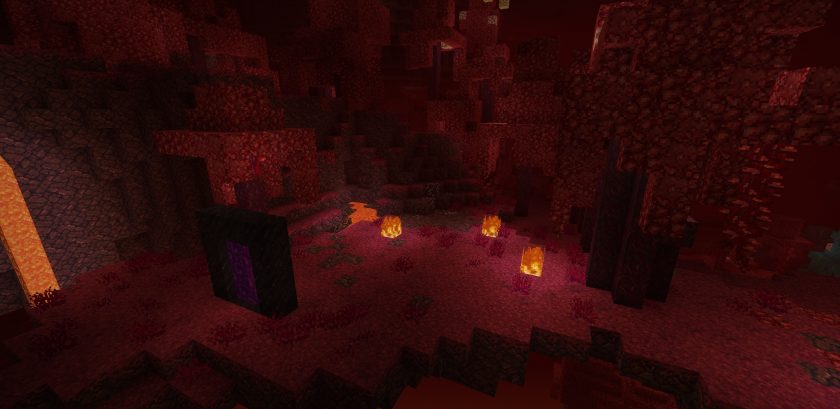
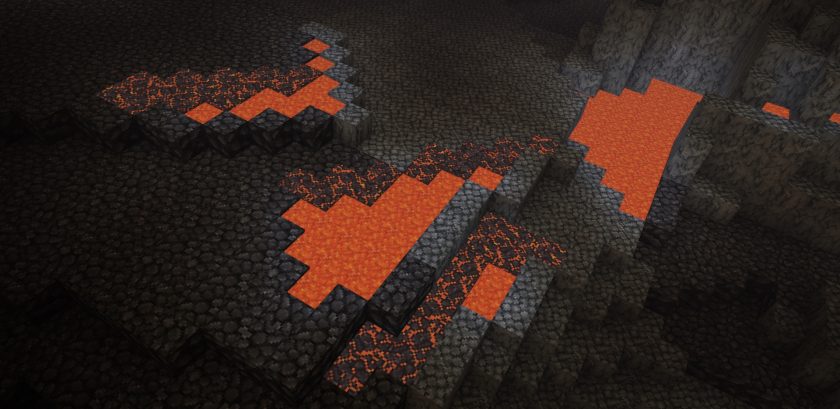
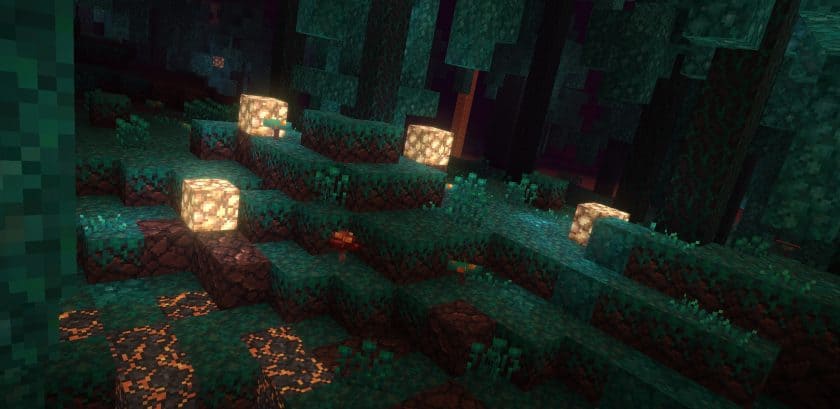
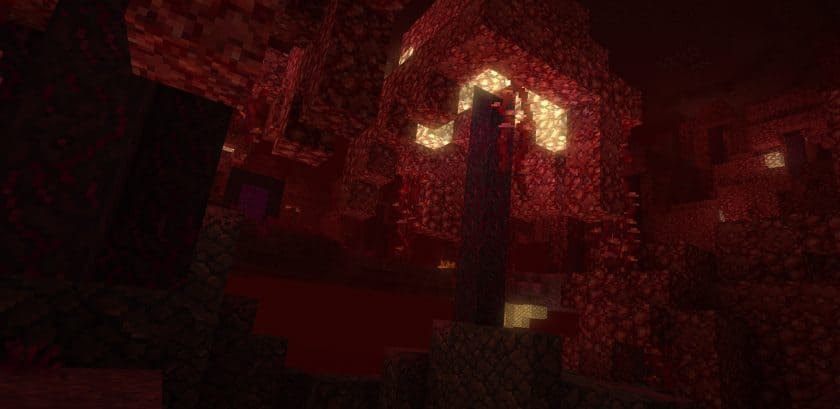
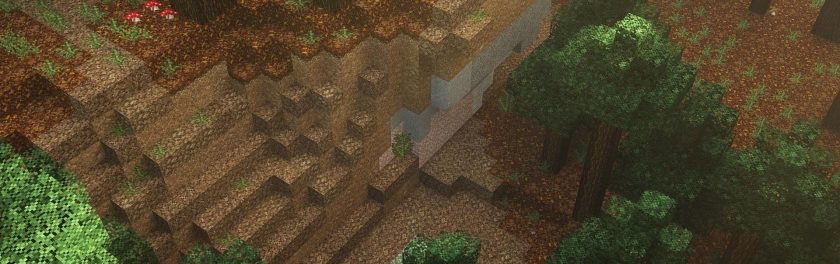


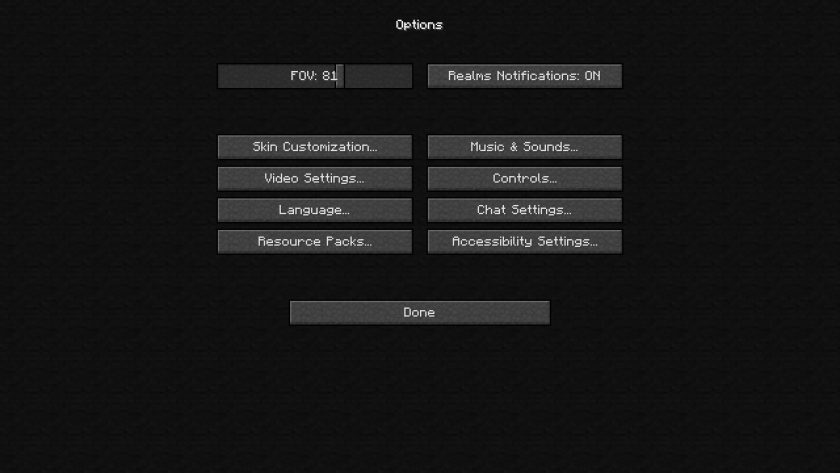
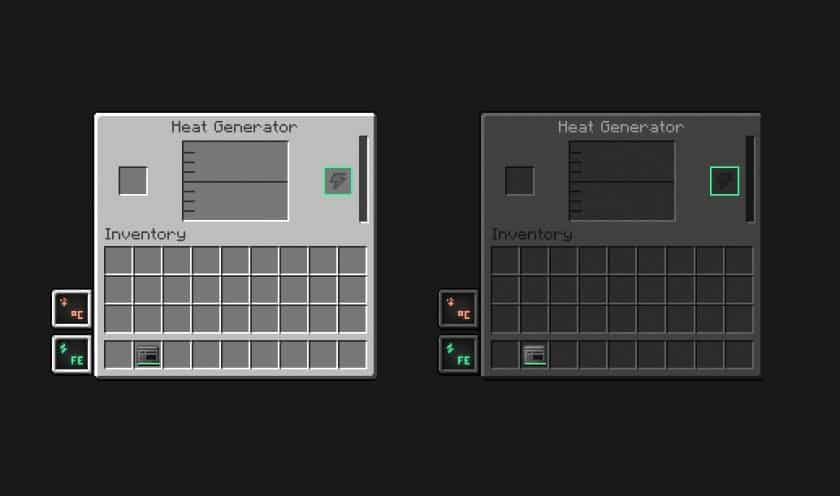
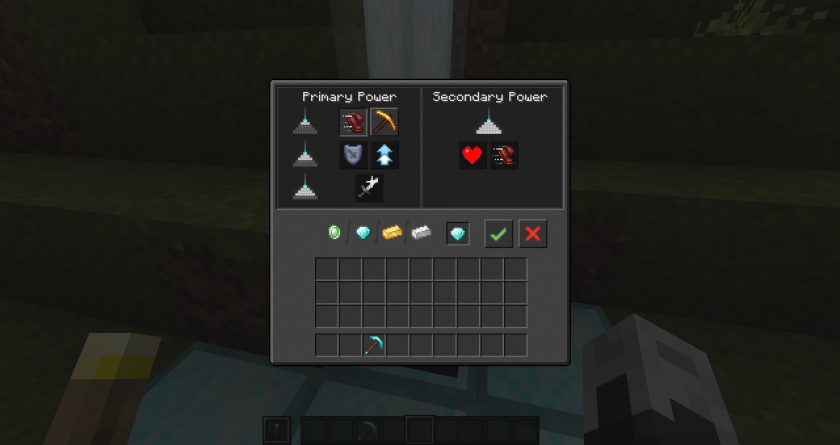
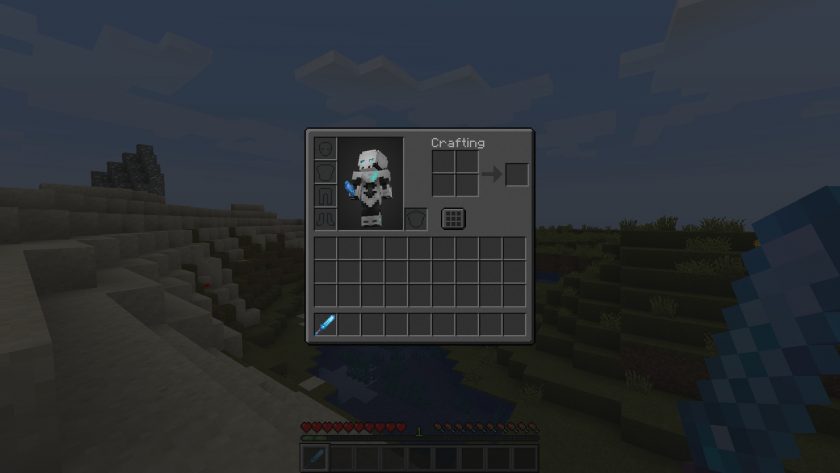
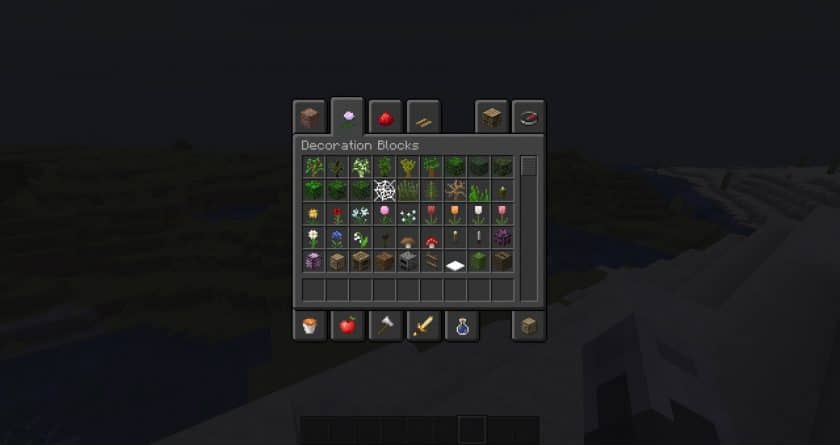
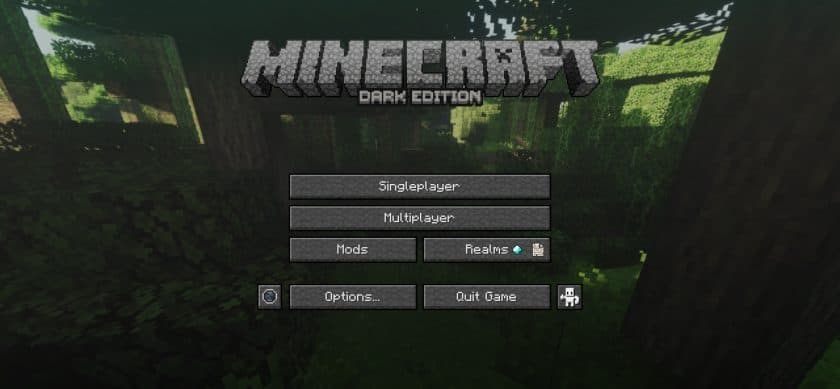
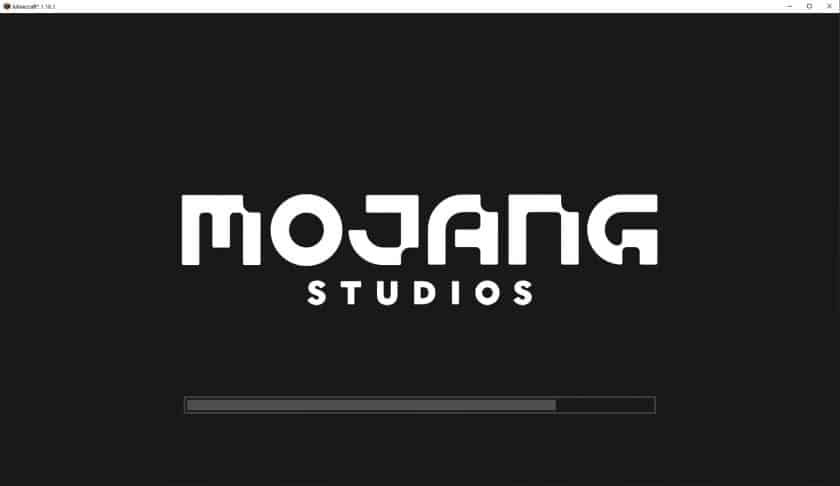




Leave a reply
9 comments
Links in comments are not allowed. Comments containing links will be removed.
Before commenting that the resource pack crashed your game, google your crash log. This is usually a graphic card driver issue.
Francine
“preserve what minecraft is” sounds like pretentious hipster crap
the reason why mincraft got so popular is the personalization of not just building what players want but also being able to make or get texture packs to step AWAY from vanilla bs,
vanilla is the most freakin BORING possible way to play it and kinda highlights a lack of personality behind people who play that way if they just consoom product in the manner its handed to them rather than making it yours
JavL
The crimson doors gives an error texture when placed, otherwise it’s the most beautiful texture pack I’ve ever tried.
Crimzy
Is there an expected date for the materials pack to be out for 1.19?
SUJES
I recommend the complementaryshaders V4.1 for version 1.18.X, so you don’t see problems with lighting
Aria
Amazing resource pack! Above my expectations, really! The way the water clears when you’re swimming is beyond beautiful.
10/10, would definitely recommend.
JakeEly
I have to ask, what agent of Satan guided you into making the creeper jet black. im playing hardcore and nearly had a heartattack!
Stilldog2008
Thje glass isnt conecting pls fix
Abby
For connected textures, you need to have Optifine. If you do have Optifine, go to Video Settings and turn on connected textures. You can do either fast or fancy. I’m not sure the exact section that connected textures is under but I believe it’s either in main video settings, details, or quality.
Kerana
Doesnt work for me, startet with optifine did thoose settings.
glass still not connected :(