Many players still enjoy vanilla Minecraft for various reasons. Some like it because it runs well even on old systems. Modern resource packs bump the texture resolution to such a degree that you need a really powerful computer to run the game smoothly. FeatherSong resource pack is different from this perspective. While it is a texture pack that aims to change the visuals in vanilla Minecraft, it does so without increasing the texture resolution. Released in early 2012, this 10-year-old resource pack managed to get hundreds of thousands of downloads. The fact that it is almost entirely complete adds to its popularity as there are no missing textures and few if any bugs. Using the same default 16x resolution makes the FeatherSong resource pack loyal to the classic spirit of Minecraft. What it does differently is to change the shading, contrast, and color palette of textures as well as to introduce new textures.
Featured video:
Many of the original textures were replaced. There are new textures for mobs and critters, crops, water, trees, leaves, and more. All these changes make up for a visual upgrade that offers a rustic, medieval vibe to the game. The increased contrast on some textures adds a certain layer of darkness and grittiness. While the FeatherSong resource pack does not add additional details to textures, it does have a considerable impact on the look and feel of Minecraft. What is important to note is that all the new textures as well as the improved ones are completely original and made by the author of the resource pack. Running Minecraft with the FeatherSong resource pack should have no impact on game performance. It does not add special lighting effects or increase the texture resolution. This means that even players with older systems that can play Minecraft will be able to enjoy FeatherSong without any issues. Installing the FeatherSong resource pack can be done manually or by using the Optifine functions.
FeatherSong should be compatible with all of these Minecraft versions: 1.7.10 - 1.7.9 - 1.7.4 - 1.7 - 1.6.4 - 1.6.2
FeatherSong — Video & Screenshots
How to install FeatherSong Resource Pack:
- Most resource packs require Optifine, so be sure to download and install it. – general recommended step for all packs, Optifine is also needed for most shaders
- Download the FeatherSong texture pack for Minecraft from the download section below. – if there are many different versions, just choose the one you like, is compatible with your version/edition of Minecraft, the one you think your computer can handle in terms of performance.
- Launch the game client through the Minecraft launcher.
- On the main menu, click "Options".
- On the options menu, click "Resource Packs...".
- Click on "Open Resource Pack Folder". – folder titled "resourcepacks" will pop up
- Move the .zip file you downloaded in the first step to the newly opened "resourcepacks" folder.
- Click "Done".
- Click on "Resource Packs..." again.
- Your pack should have appeared in the left window, just hover over it and click on the arrow pointing to the right.
QUICK TIP: Sometimes, when activating a pack, the game may say that the pack is made for a newer or older version of Minecraft. This is just a warning, it does not affect your gameplay in anyway, and you can still activate and enjoy the pack by simply clicking the "Yes" button when prompted.
- Click "Done" again.
- The pack has now been successfully loaded and ready to be used in your world!
FeatherSong Texture Pack Download
- We never modify or edit resource packs in any way. None of the resource packs, shader mods or tools you see on this website are hosted on our servers. We use only official download links provided by official authors. Therefore, they are completely safe and secure.
- Since the links are official and we update them manually - the links may stop working with each new update. We make every effort to update links as quickly as possible and usually we update everything on time and users have no problems, but if suddenly any link stops working - let us know through the comments below.
- Don't forget to leave a comment below and vote for the pack. By doing this, you help the author(s) keep improving the project. If you want to support the author(s), be sure to check the author links just below the download links.
[16x] [1.7.x – 1.6.x] Download FeatherSong Resource Pack
Official links:
Check out the FeatherSong Resource Pack on the Official Source
Curseforge: download starts automatically after a few seconds;
Mediafire: click the big blue button with the text "DOWNLOAD";
Google Drive: in the top right corner you will see a small download icon (down arrow), click it and the download should start;
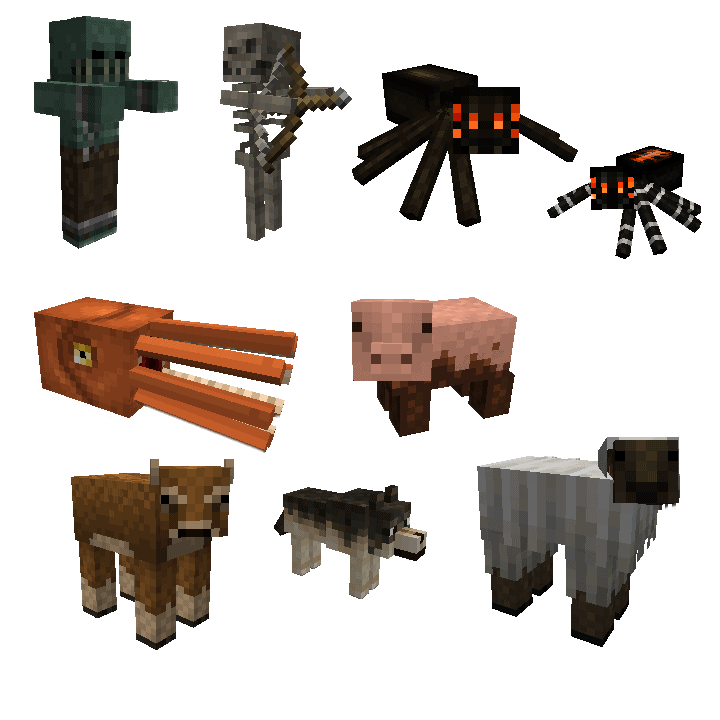
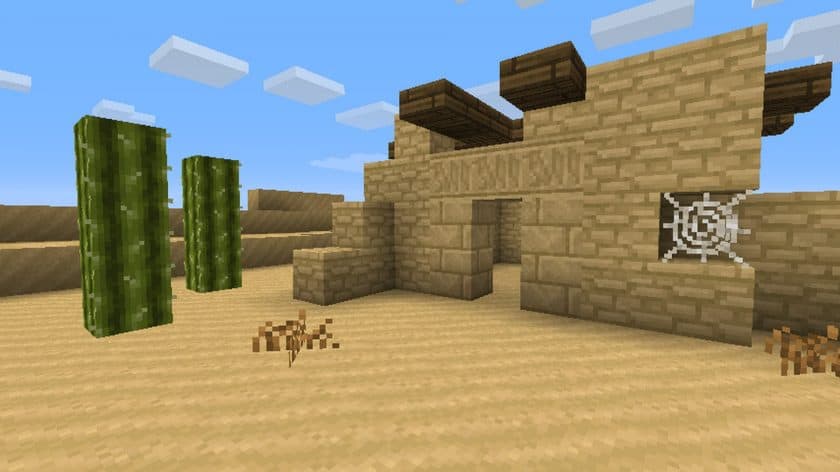
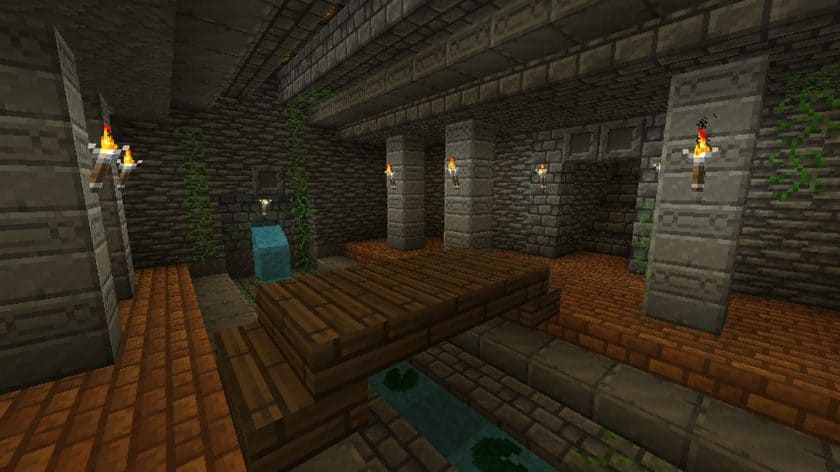

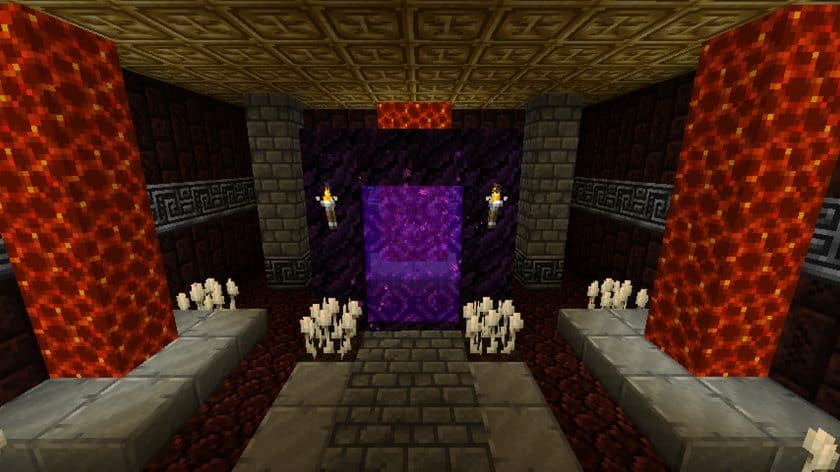



Leave a reply
0 comments
Links in comments are not allowed. Comments containing links will be removed.
Before commenting that the resource pack crashed your game, google your crash log. This is usually a graphic card driver issue.