Players from the world will be excited to discover the R3D Craft resource pack, as the main purpose of this pack is to bring the players more lifelike textures and authentic Minecraft worlds. The focus of this high-resolution pack is to change the appearance of objects and blocks, and not to simply add to the already existing ones, or develop new textures. There is a noticeable difference in the details, for example, the dirt that normally looks like a brown box, now actually looks like dirt; or the cobblestone that no longer looks like an unattractive chunk of who-knows-what, but instead shows the detail of looking how it should. It’s evident that things that could be said to have had rough edges have experienced a much needed smoothing out.
Featured video:
But don’t worry if you think the R3D Craft resource pack won’t fit your style, as it is available in various packages giving you options. If you fancy trying the pack out just so you can get an idea of what it’s about, then you can download the 32x option, it’s a quick download and there’s no lag when you load it and switch it on for gameplay. If you do want a higher resolution, it goes to the maximum resolution that Minecraft resource packs can go, stopping at 512x. When you use the pack you will get to see how the overall appearance gets intricately better the higher you go, and with there being two distinct systems for default or smooth realism modes, you will feel like the R3D Craft resource pack is much more than just one pack. The incredibly high level of detail, even in the 3D effects of each individual block, is a work of art and leaves us with no questions as to why the R3D Craft pack experiences the extent of popularity that it does.
R3D CRAFT should be compatible with all of these Minecraft versions: 1.12.2 - 1.12 - 1.11.2 - 1.11 - 1.10.2 - 1.10 - 1.9.4 - 1.9
R3D CRAFT — Video & Screenshots
How to install R3D CRAFT Resource Pack:
- Most resource packs require Optifine, so be sure to download and install it. – general recommended step for all packs, Optifine is also needed for most shaders
- Download the R3D CRAFT texture pack for Minecraft from the download section below. – if there are many different versions, just choose the one you like, is compatible with your version/edition of Minecraft, the one you think your computer can handle in terms of performance.
- Launch the game client through the Minecraft launcher.
- On the main menu, click "Options".
- On the options menu, click "Resource Packs...".
- Click on "Open Resource Pack Folder". – folder titled "resourcepacks" will pop up
- Move the .zip file you downloaded in the first step to the newly opened "resourcepacks" folder.
- Click "Done".
- Click on "Resource Packs..." again.
- Your pack should have appeared in the left window, just hover over it and click on the arrow pointing to the right.
QUICK TIP: Sometimes, when activating a pack, the game may say that the pack is made for a newer or older version of Minecraft. This is just a warning, it does not affect your gameplay in anyway, and you can still activate and enjoy the pack by simply clicking the "Yes" button when prompted.
- Click "Done" again.
- The pack has now been successfully loaded and ready to be used in your world!
R3D CRAFT Texture Pack Download
- We never modify or edit resource packs in any way. None of the resource packs, shader mods or tools you see on this website are hosted on our servers. We use only official download links provided by official authors. Therefore, they are completely safe and secure.
- Since the links are official and we update them manually - the links may stop working with each new update. We make every effort to update links as quickly as possible and usually we update everything on time and users have no problems, but if suddenly any link stops working - let us know through the comments below.
- Don't forget to leave a comment below and vote for the pack. By doing this, you help the author(s) keep improving the project. If you want to support the author(s), be sure to check the author links just below the download links.
Smooth Realism (Java Edition):
[32x] [1.12.x – 1.9.x] Download R3D.CRAFT:Smooth Realism Resource Pack
[64x] [1.12.x – 1.9.x] Download R3D.CRAFT:Smooth Realism Resource Pack
[128x] [1.12.x – 1.9.x] Download R3D.CRAFT:Smooth Realism Resource Pack
[256x] [1.12.x – 1.9.x] Download R3D.CRAFT:Smooth Realism Resource Pack
[512x] [1.12.x – 1.9.x] Download R3D.CRAFT:Smooth Realism Resource Pack
Default Realism (Java Edition):
[32x] [1.10.x – 1.9.x] Download R3D.CRAFT: Default Realism Resource Pack
[64x] [1.10.x – 1.9.x] Download R3D.CRAFT: Default Realism Resource Pack
[128x] [1.10.x – 1.9.x] Download R3D.CRAFT: Default Realism Resource Pack
[256x] [1.10.x – 1.9.x] Download R3D.CRAFT: Default Realism Resource Pack
[512x] [1.10.x – 1.9.x] Download R3D.CRAFT: Default Realism Resource Pack
Curseforge: download starts automatically after a few seconds;
Mediafire: click the big blue button with the text "DOWNLOAD";
Google Drive: in the top right corner you will see a small download icon (down arrow), click it and the download should start;
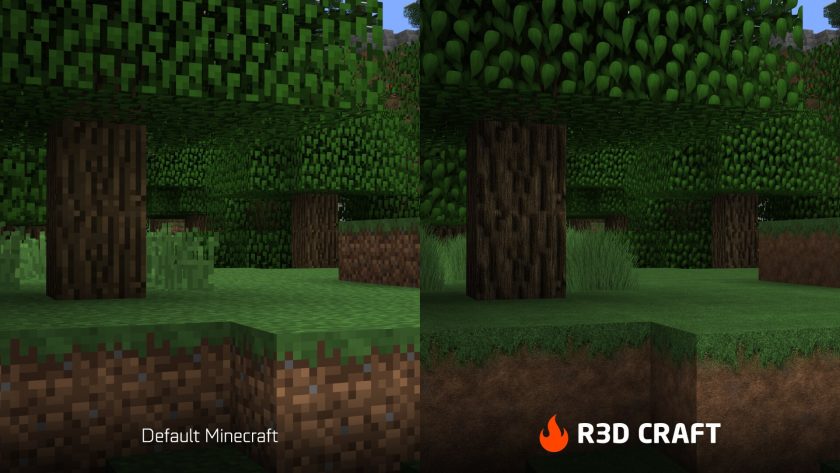





Leave a reply
34 comments
Links in comments are not allowed. Comments containing links will be removed.
Before commenting that the resource pack crashed your game, google your crash log. This is usually a graphic card driver issue.
ur mom
for something that is supposed to be realistic it looks like the gum on the bottom of my shoe.
hamer51
id absolutely love the default realism pack because its exactly what ive be searching for all night but sadly its useless to me since its not compatible with 1.15
FoxBudy1
make for 1.12.2 and rejolv whit dark wood
Fox Nike
1.12.1 pls :(
Rufles
x512 = Crash :(
Bored
If you’re crashing, you’ll have to enable more RAM to be used by Minecraft.
I forgot how, but there’s a lot of videos on it on YouTube.
Upvote this comment, so others can see.
Yannik Lohlein
It’s textures for ver. 1.11.whatever :D
Anoraki
supersunman = idiot
fukoffm89
anoraki: doesnt get what a troll is
hossam elbadissi
All Guys Here: Stupids Like PC’s
DogTheBoss
hossam: Console Peasant
Kittena
Where is the 1.10.2 download?
Zero Lexx
512x version = game crash
Josh Sideris
Same, and I’m using a Titan graphics card w/ 8gb allocated to MineCraft. Something is wrong here.
cj mnky
me too
7700k
32g ram
gtx 1070 = trash? lol
Sealand
Allocate more memory. For me it uses 2.5gb of vram and 2.5gb of system memory. Maybe something else. I have a GTX 1080 and Ryzen 7 1700X
FoxBudy1
default or smooth?
Jakub Dobrowolski
this will probably kill my frame rate.
hossam elbadissi
No, The 32×32 And 64×64 Resources Make The Game More Faster… (Ex:Faithful)
But More Than 64×64, This Will Don’t Kill Your Frame Rate… But F*** Your PC!!!
Brandon Seder
I get a crash when trying to enable this texture pack.
Hanitsirk
Needs to be updated to 1.11
sortyourshitout
The best looking pack, doesn’t run on the new version lool
Nice
DET2102
I had a big issue with the banners as well, and although it says compatible with 1.11, I get a big error when turning on. I did i little mortification:
Items changed in my files from original R3Dcraft:
Replaced entire Banner folder with default to fix white banner issue.
Modified MCMETA file to make folder 1.11 compatible (found a quick tutorial online).
Change the # 2 to a 3:
Original: {“pack”: {“pack_format”: 2,”description”: “R3D CRAFT 32x – Minecraft’s 1# Unofficial HD Resource Pack”}}
New Line: {“pack”: {“pack_format”: 3,”description”: “R3D CRAFT 32x – Minecraft’s 1# Unofficial HD Resource Pack”}}
added resourcepacks[1.11] EDITED R3D CRAFT 32x (v0.3.0).zipassetsminecrafttexturesentitybanner_base.png
Result:
1.11 compatible.
Banners show up in default colors and styles.
ProfessorChibi
When will the Banner problem be fixed? This is my favorite Texture Pack other than that one, little flaw I’ve found. I use Banners a lot so it’s impossible for me to comfortably use this Texture Pack until that problem is fixed.
Bob
i try to play with this resource pack and minecraft crashes..
Any way to fix this?
Ethan Thompson
Your problem is probably that you don’t have enough ram and to fix this you need to edit the Minecraft profile on the launcher go to JVM Arguments select the box on the left side and then clear the coding on the right then type the following without quotations “-XmxG -XmsG” IMPORTANT in between the x and G and the s and G you need to put the amount of ram you want to dedicate for example if I have a computer with 8gb of ram and I would like to dedicate 5 because it can crash your computer to dedicate all of it I would put in the box”-Xmx5G -Xms5G” without quotations. hope this helps.
Negablu
banners are all messed up, they only show as white instead of the actual colors. its quite monotonous and i dont like it. please fix it. besides that it looks amazing.
dust
why are the blocks all white??
Chubbyteacup
what’s the difference with all these 32x 64x 128x etc?
Fritz
It has different resolutions.
zaxadillo
Please add the prismarine blocks. Those would look fantastic. Keep up the good work!
Anonymous
This is a great resource pack, but when I look at all the different banners in the creative inventory, they are all white, instead of their usual colors like cyan, black, blue, etc. It’s not a problem to put designs on the banners, the only problem is that their default color is not present with this resource pack on. I think you might want to take a look at it.
JmtTaiga
yes! I’ve always had a problem with changing up the colors on the banner with any resource pack and they’re always white, because either 1) the files aren’t present or 2) I can’t find where the files are supposed to be
Lucien Pilon
Just delete them in your texture pack, so you have the default Minecraft textures :D