Have you ever come across a Minecraft sky that provides visuals that are extraordinary in nature? This resource pack is the real deal. It makes your game lively with distinct and bright visuals that are kinetic and appealing to the eyes. You can not compare Milkyway Galaxy Night Sky resource pack with most of its predecessors. Most of them were redundant and used to transform skies of Minecraft to have dull and static pictures that were pretty ugly. As a result of the challenges experienced from previous resource packs, the StingrayProductions revolutionized Minecraft game.
Featured video:
They produced this resource pack that has new features and functionalities that creates and generates rejuvenation on your images. During the night, this resource pack allows you to efficiently and effectively look at the beautiful sky. They are attractive to your sight. The interesting part about this resource pack is that with shaders installed it enhance and automatically improves your images and make them have an elegant and classy appearance. This resource pack is known to have high resolution of 512x on its textures which allows change to happen on the skies of Minecraft. It is important to note that this resource pack cannot function on its own unless there is an installation of optifine.
Milkyway Galaxy Night Sky should be compatible with all of these Minecraft versions: 1.19.2 - 1.19.1 - 1.19 - 1.18.2 - 1.18.1 - 1.18 - 1.17.1 - 1.17 - 1.16.5 - 1.16.4 - 1.16.3 - 1.16.2 - 1.16.1 - 1.16 - 1.15.2 - 1.15.1 - 1.15 - 1.14.4 - 1.14.3 - 1.14.2 - 1.14 - 1.13.2 - 1.13.1 - 1.13 - 1.12.2 - 1.12 - 1.11.2 - 1.11 - 1.10.2 - 1.10
Milkyway Galaxy Night Sky — Video & Screenshots
How to install Milkyway Galaxy Night Sky Resource Pack:
- Most resource packs require Optifine, so be sure to download and install it. – general recommended step for all packs, Optifine is also needed for most shaders
- Download the Milkyway Galaxy Night Sky texture pack for Minecraft from the download section below. – if there are many different versions, just choose the one you like, is compatible with your version/edition of Minecraft, the one you think your computer can handle in terms of performance.
- Launch the game client through the Minecraft launcher.
- On the main menu, click "Options".
- On the options menu, click "Resource Packs...".
- Click on "Open Resource Pack Folder". – folder titled "resourcepacks" will pop up
- Move the .zip file you downloaded in the first step to the newly opened "resourcepacks" folder.
- Click "Done".
- Click on "Resource Packs..." again.
- Your pack should have appeared in the left window, just hover over it and click on the arrow pointing to the right.
QUICK TIP: Sometimes, when activating a pack, the game may say that the pack is made for a newer or older version of Minecraft. This is just a warning, it does not affect your gameplay in anyway, and you can still activate and enjoy the pack by simply clicking the "Yes" button when prompted.
- Click "Done" again.
- The pack has now been successfully loaded and ready to be used in your world!
Milkyway Galaxy Night Sky - Comparison Slider #1 Milkyway
Comparison slider #1 for those who want to compare vanilla Minecraft without any texture packs installed (on the left) with Minecraft using this particular texture pack (on the right).
 Vanilla
Vanilla
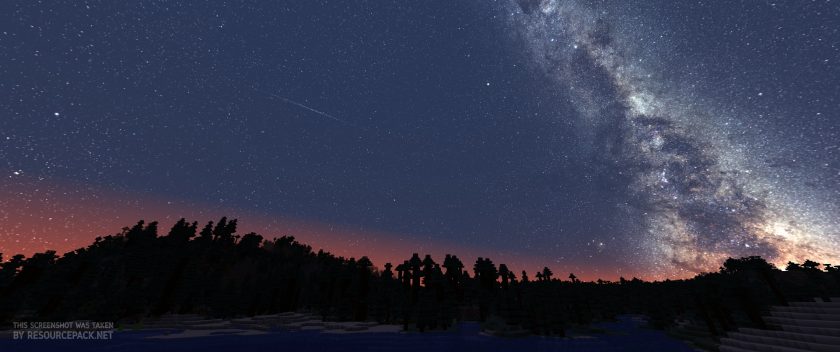 Milkyway Galaxy Night Sky
Milkyway Galaxy Night Sky
Milkyway Galaxy Night Sky - Comparison Slider #2 Moon
Comparison slider #2 for those who want to compare vanilla Minecraft without any texture packs installed (on the left) with Minecraft using this particular texture pack (on the right).
 Vanilla
Vanilla
 Milkyway Galaxy Night Sky
Milkyway Galaxy Night Sky
Milkyway Galaxy Night Sky Texture Pack Download
- We never modify or edit resource packs in any way. None of the resource packs, shader mods or tools you see on this website are hosted on our servers. We use only official download links provided by official authors. Therefore, they are completely safe and secure.
- Since the links are official and we update them manually - the links may stop working with each new update. We make every effort to update links as quickly as possible and usually we update everything on time and users have no problems, but if suddenly any link stops working - let us know through the comments below.
- Don't forget to leave a comment below and vote for the pack. By doing this, you help the author(s) keep improving the project. If you want to support the author(s), be sure to check the author links just below the download links.
Java Edition:
[512x] [1.19.x – 1.12.x] Download Milkyway Galaxy Resource Pack (With moon phases)
[512x] [1.19.x – 1.12.x] Download Milkyway Galaxy Resource Pack (Without moon phases)
[512x] [UNIVERSAL] Download Milkyway Galaxy Resource Pack (With moon phases)
[512x] [UNIVERSAL] Download Milkyway Galaxy Resource Pack (Day & Night)
[512x] [NO ATMOSPHERE] Download Milkyway Galaxy Resource Pack
Curseforge: download starts automatically after a few seconds;
Mediafire: click the big blue button with the text "DOWNLOAD";
Google Drive: in the top right corner you will see a small download icon (down arrow), click it and the download should start;
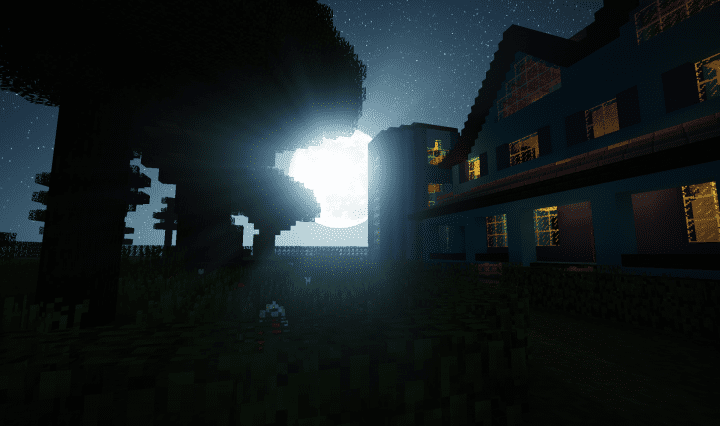
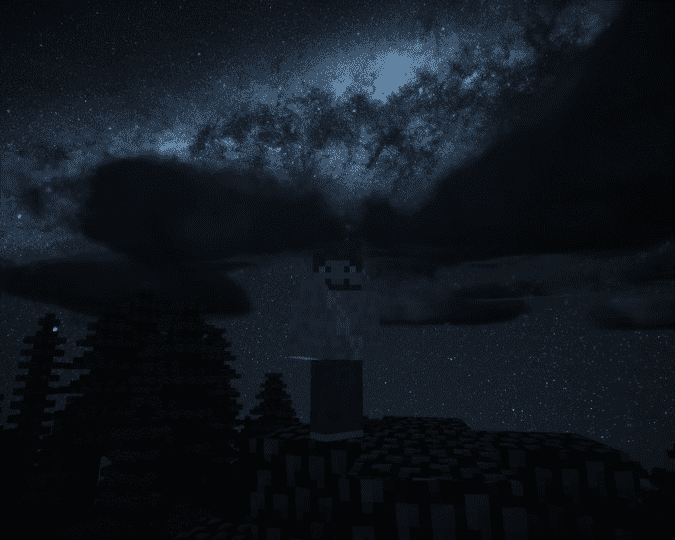
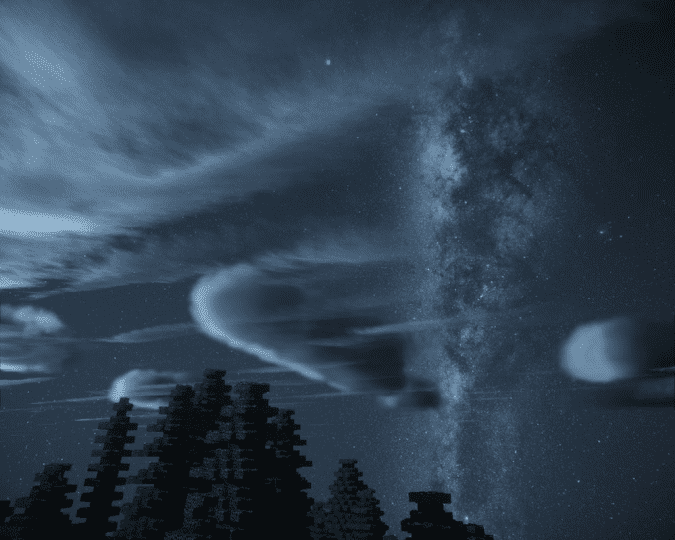





Leave a reply
15 comments
Links in comments are not allowed. Comments containing links will be removed.
Before commenting that the resource pack crashed your game, google your crash log. This is usually a graphic card driver issue.
kachow
is this only for java?
Giang Ginno
can you make a version without optifine requires?
Admin
Optifine features are not possible without optifine unless there are Optifine alternatives, but you will still need a “mod” to make these features work.
Noah
Does the galaxy work on 1.20.1 because the moon is working
sam
do you need to turn clouds or sun or moon or anything off or on in settings?
Maddie
It doesnt work for me, minecrat 1.19.2, optifine ;( i used this but nothing changed…
Rex_stone
me 2
grayem
Is there a way to disable the moon and sun?
cababruh
so is this for 1.17.1? Just wondering because didnt see a link that said 1.17.1.
FischiYT
nice moon phases but its no for 1.16.4 :( i play with friends on 1.16.4 and the server is for 1.16.4, its very cool
Lucius
can’t get it to work with Sildur’s Shaders. Anyone has a fix?
Brian Bloom
Doesn’t work in 1.14.4, shouldn’t be tagged that it does
no
its not
Jake Eggert
hardcore space lover. The Moon is never in the correct position. it is either upside down or mirrored.
Richard Rahl
Is will say it’s isn’t compatible, but when you run it, it will work