Are you looking for a simple GUI pack for Minecraft? If yes, then here’s an option for you i.e. the Utilization pack. The Utilization resource pack will change and enhance the user interface in many ways. Well, it may not change the texture of the monsters, blocks, liquids, and all other items of Minecraft. But, it will completely change the way players interact and use various technical things of Minecraft. For example, if you are cooking food, brewing potions, smelting ores, and crafting items, you will witness a noticeable difference after you install the Utilization texture pack. Note, this resource pack is designed by author Lithia. You must be now wondering that it’s a simple palette swap pack. But, it’s not the case for sure. This resource pack brings many improved functions in the game.
Featured video:
Looking for some examples? Well, consider a situation when you are performing some repairs for Minecraft items at an anvil. In this situation, if you install this resource pack, then you will witness definite changes. You will get a new and unique graphic that will specify what is going to be the future condition of the anvil after you perform the repair operation. In other words, it will show you a preview of the item that you will get next. This option is not available in the default Minecraft game. It comes only when you have installed the Utilization resource pack. To summarize, this resource pack brings various improvement affects in the windows and GUI of the game. Especially, the perfect example is the sun. In the default gameplay, the sun appears to be a blocky piece of fire. But, with this Utilization resource pack, the sun appears to become even livelier. It’s a really nice addition that is brought into the game by this resource pack.
Utilization should be compatible with all of these Minecraft versions: 1.8.9 - 1.8.8 - 1.8.1 - 1.8.6 - 1.8 - 1.7.10 - 1.7.9 - 1.7.4 - 1.7
Utilization — Screenshots
How to install Utilization Resource Pack:
- Most resource packs require Optifine, so be sure to download and install it. – general recommended step for all packs, Optifine is also needed for most shaders
- Download the Utilization texture pack for Minecraft from the download section below. – if there are many different versions, just choose the one you like, is compatible with your version/edition of Minecraft, the one you think your computer can handle in terms of performance.
- Launch the game client through the Minecraft launcher.
- On the main menu, click "Options".
- On the options menu, click "Resource Packs...".
- Click on "Open Resource Pack Folder". – folder titled "resourcepacks" will pop up
- Move the .zip file you downloaded in the first step to the newly opened "resourcepacks" folder.
- Click "Done".
- Click on "Resource Packs..." again.
- Your pack should have appeared in the left window, just hover over it and click on the arrow pointing to the right.
QUICK TIP: Sometimes, when activating a pack, the game may say that the pack is made for a newer or older version of Minecraft. This is just a warning, it does not affect your gameplay in anyway, and you can still activate and enjoy the pack by simply clicking the "Yes" button when prompted.
- Click "Done" again.
- The pack has now been successfully loaded and ready to be used in your world!
Utilization Texture Pack Download
- We never modify or edit resource packs in any way. None of the resource packs, shader mods or tools you see on this website are hosted on our servers. We use only official download links provided by official authors. Therefore, they are completely safe and secure.
- Since the links are official and we update them manually - the links may stop working with each new update. We make every effort to update links as quickly as possible and usually we update everything on time and users have no problems, but if suddenly any link stops working - let us know through the comments below.
- Don't forget to leave a comment below and vote for the pack. By doing this, you help the author(s) keep improving the project. If you want to support the author(s), be sure to check the author links just below the download links.
[16x] [1.8.x – 1.7.x] Download Utilization Resource Pack
[16x] [1.8.x – 1.7.x] Download Utilization Resource Pack
Curseforge: download starts automatically after a few seconds;
Mediafire: click the big blue button with the text "DOWNLOAD";
Google Drive: in the top right corner you will see a small download icon (down arrow), click it and the download should start;
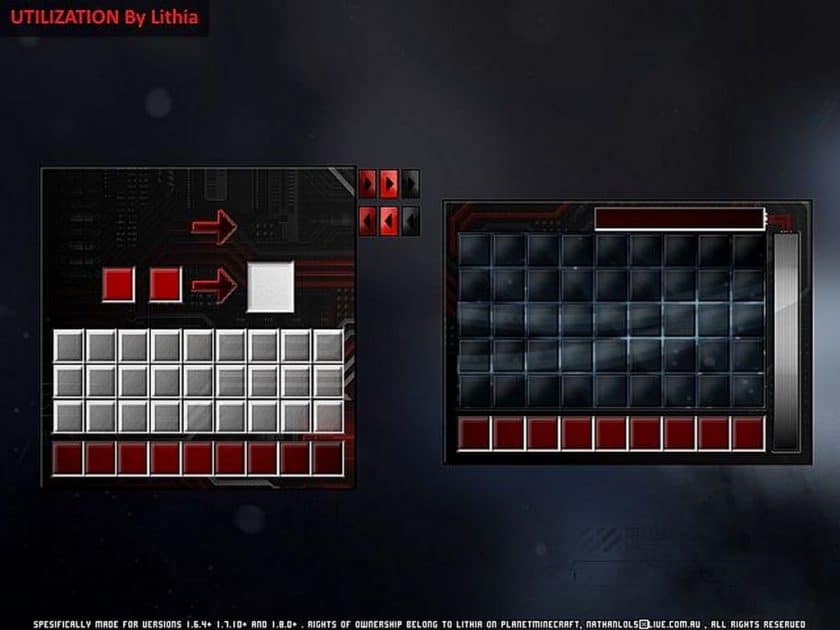
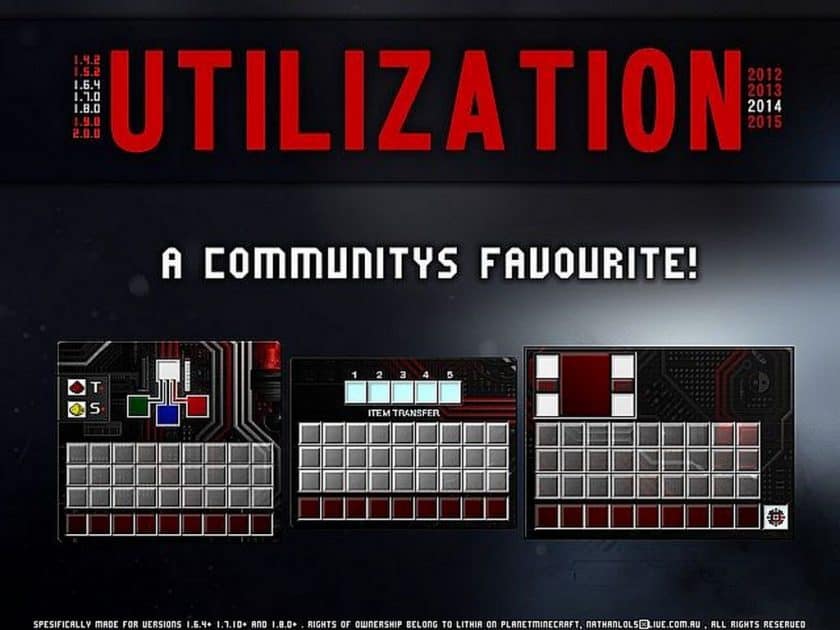
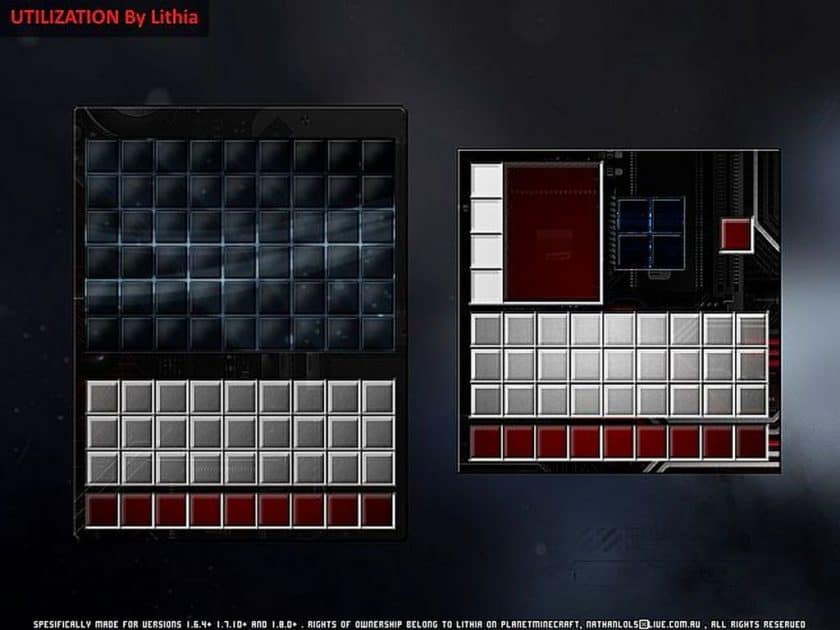
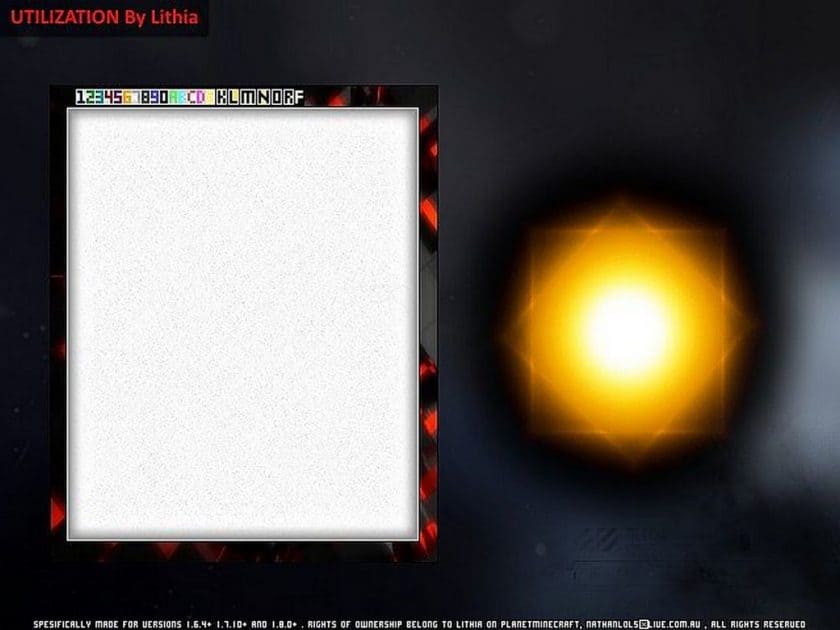
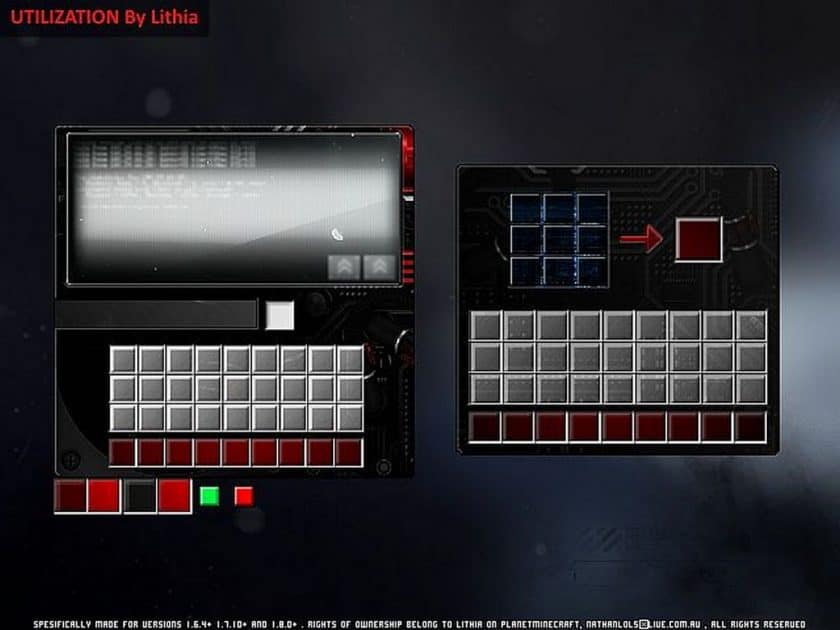


Leave a reply
2 comments
Links in comments are not allowed. Comments containing links will be removed.
Before commenting that the resource pack crashed your game, google your crash log. This is usually a graphic card driver issue.
lego flame
items dont line up with gui survival
Dylan
When i go into game, it just gives me a black screen, menu works, just gameplay black :-(