InventorySense UI is a recently released resource pack that just after a few days of their initial launch it has already gained a lot of attention from the users mostly because it improves greatly what we had by default in minecraft and according to the possibilities of a GUI oriented resource pack, it gives an amazing result and its something you would want to give it a try because you will surely love it due to its enhancements that makes it truly look like a perceptive and easy to use GUI but also showing a beautiful visual interface. The InventorySense UI resource pack is not implementing any vast modifications that would highly change the experience of the default GUI of Minecraft or its possibilities but it certainly gives some sophisticated, ingenious changes that makes the visual interface looks incredibly better and noticeably improved.
Featured video:
When you start using this GUI resource pack you will quickly realise that the same design its used throughout the whole interface giving it a solid and ordered look. In addition to these changes, we will find a few adjustments that will make our Minecraft experience significantly smoother such as the addition of numbers displayed in every hotbar space. But there are more things we can observe on this amazing texture pack like the correction of colour on the text input spaces to black that will make the interface feel just way better than before. Taking a look at the available resolutions on this resource pack we can find only the 16×16 resolution but this is not a problem for us because the InventorySense UI simply modifies the visual interface and not game related textures and since it is a low resolution resource pack you should not notice a decrease in the performance of your Minecraft as long as you are using hardware slightly better than the average default.
InventorySense UI should be compatible with all of these Minecraft versions: 1.21.3 - 1.21.2 - 1.21.1 - 1.21 - 1.20.6 - 1.20.5 - 1.20.4 - 1.20.3 - 1.20.2 - 1.20.1 - 1.20 - 1.19.4 - 1.19.3 - 1.19.2 - 1.19.1 - 1.19 - 1.18.2 - 1.18.1 - 1.18 - 1.17.1 - 1.17 - 1.16.5 - 1.16.4 - 1.16.3 - 1.16.2 - 1.16.1 - 1.16 - 1.15.2 - 1.15.1 - 1.15 - 1.14.4 - 1.14.3 - 1.14.2 - 1.14 - 1.13.2 - 1.13.1 - 1.13 - 1.12.2 - 1.12 - 1.11.2 - 1.11 - 1.10.2 - 1.10 - 1.9.4 - 1.9 - 1.8.9 - 1.8.8 - 1.8.1 - 1.8.6 - 1.8
InventorySense UI — Screenshots
How to install InventorySense UI Resource Pack:
- Most resource packs require Optifine, so be sure to download and install it. – general recommended step for all packs, Optifine is also needed for most shaders
- Download the InventorySense UI texture pack for Minecraft from the download section below. – if there are many different versions, just choose the one you like, is compatible with your version/edition of Minecraft, the one you think your computer can handle in terms of performance.
- Launch the game client through the Minecraft launcher.
- On the main menu, click "Options".
- On the options menu, click "Resource Packs...".
- Click on "Open Resource Pack Folder". – folder titled "resourcepacks" will pop up
- Move the .zip file you downloaded in the first step to the newly opened "resourcepacks" folder.
- Click "Done".
- Click on "Resource Packs..." again.
- Your pack should have appeared in the left window, just hover over it and click on the arrow pointing to the right.
QUICK TIP: Sometimes, when activating a pack, the game may say that the pack is made for a newer or older version of Minecraft. This is just a warning, it does not affect your gameplay in anyway, and you can still activate and enjoy the pack by simply clicking the "Yes" button when prompted.
- Click "Done" again.
- The pack has now been successfully loaded and ready to be used in your world!
InventorySense UI - Comparison Slider #1 chest
Comparison slider #1 for those who want to compare vanilla Minecraft without any texture packs installed (on the left) with Minecraft using this particular texture pack (on the right).
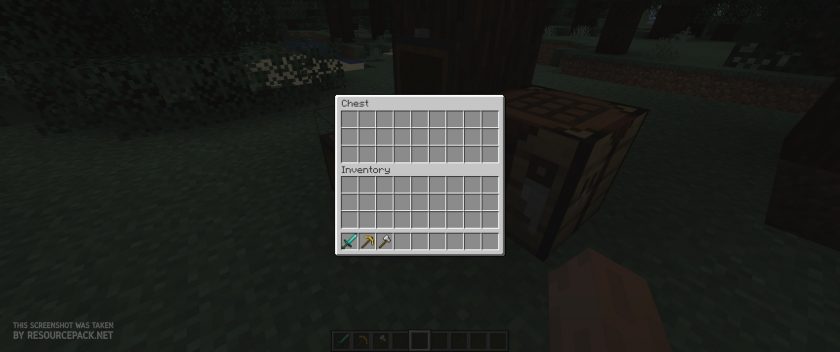 Vanilla
Vanilla
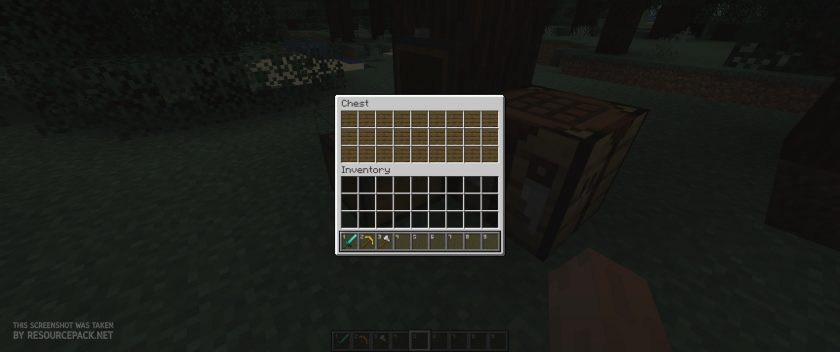 InventorySense UI
InventorySense UI
InventorySense UI - Comparison Slider #2 crafting table
Comparison slider #2 for those who want to compare vanilla Minecraft without any texture packs installed (on the left) with Minecraft using this particular texture pack (on the right).
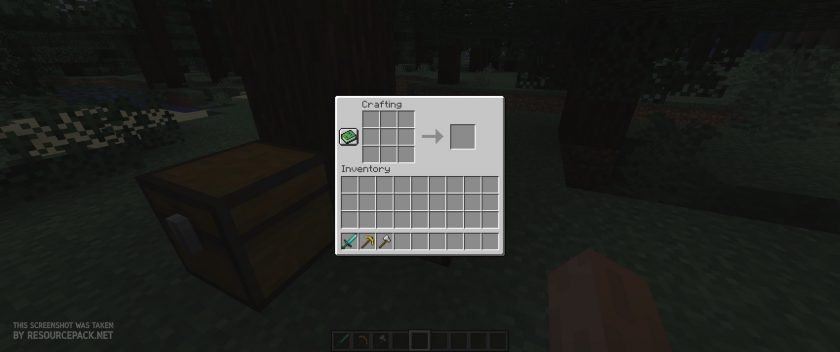 Vanilla
Vanilla
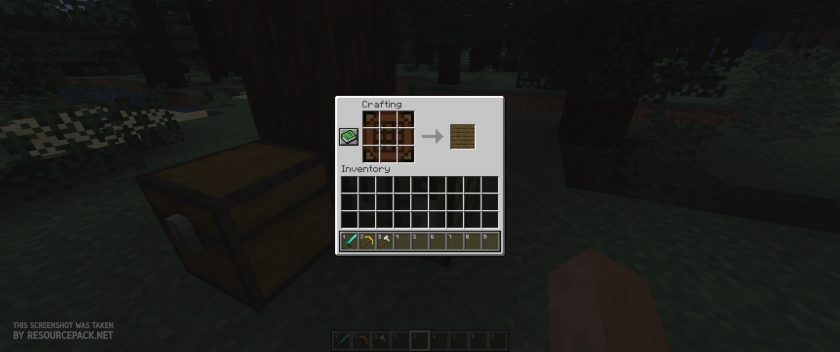 InventorySense UI
InventorySense UI
InventorySense UI Texture Pack Download
- We never modify or edit resource packs in any way. None of the resource packs, shader mods or tools you see on this website are hosted on our servers. We use only official download links provided by official authors. Therefore, they are completely safe and secure.
- Since the links are official and we update them manually - the links may stop working with each new update. We make every effort to update links as quickly as possible and usually we update everything on time and users have no problems, but if suddenly any link stops working - let us know through the comments below.
- Don't forget to leave a comment below and vote for the pack. By doing this, you help the author(s) keep improving the project. If you want to support the author(s), be sure to check the author links just below the download links.
Java Edition:
[16x] [1.20.x – 1.9.x] Download InventorySense UI Resource Pack
[16x] [1.8.x] Download InventorySense UI Resource Pack
Curseforge: download starts automatically after a few seconds;
Mediafire: click the big blue button with the text "DOWNLOAD";
Google Drive: in the top right corner you will see a small download icon (down arrow), click it and the download should start;
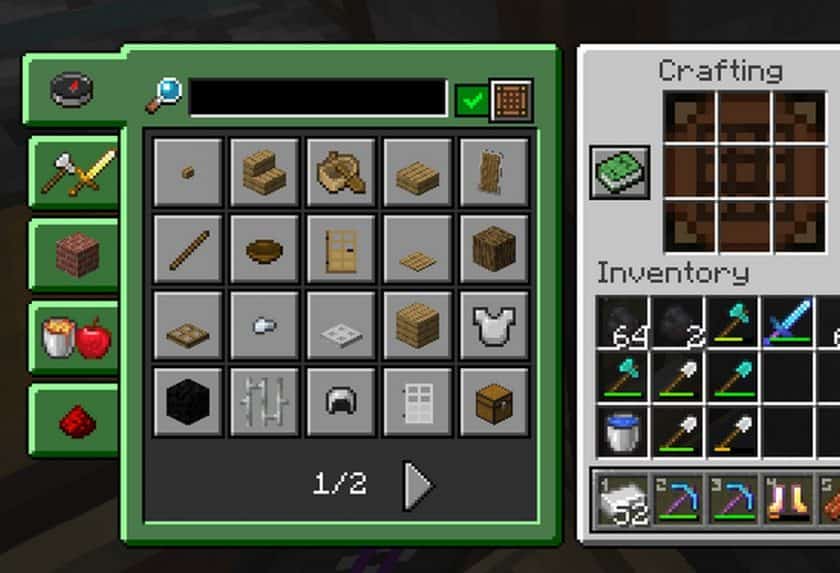
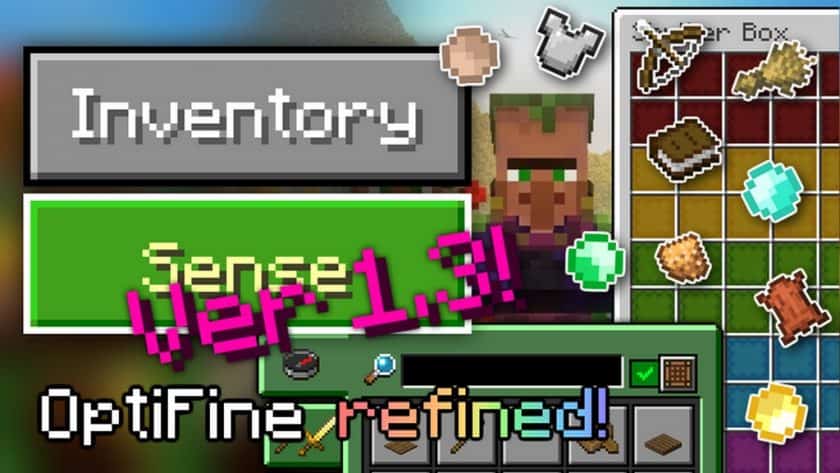
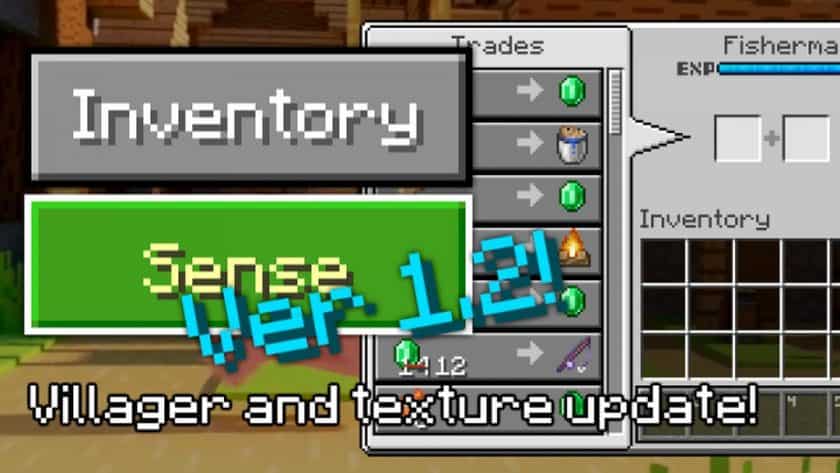
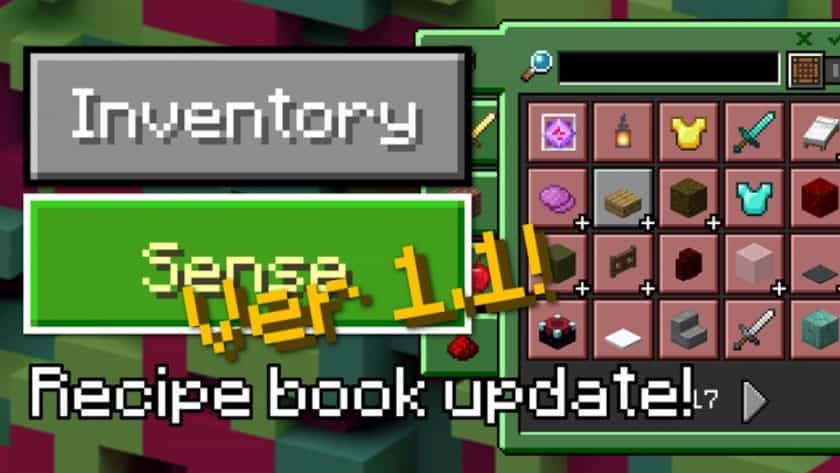
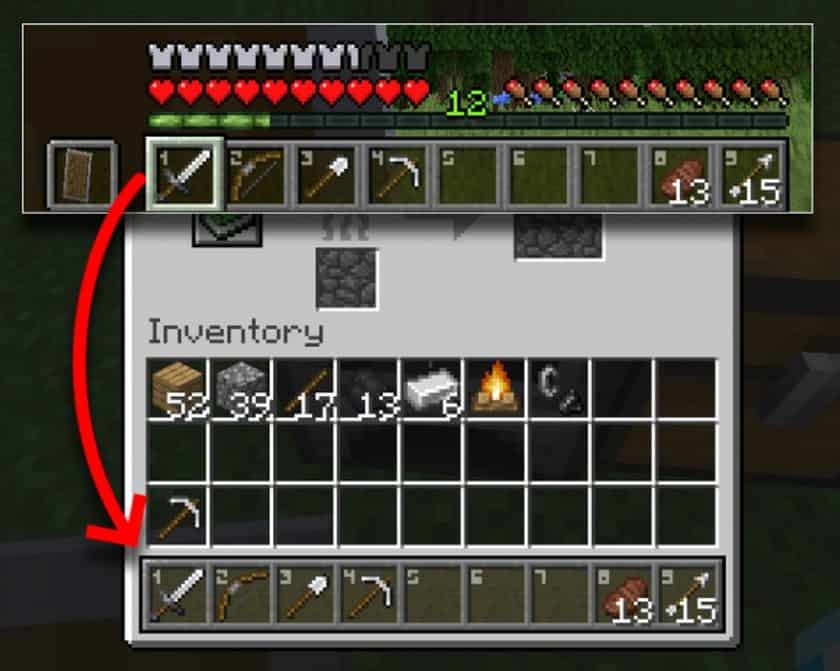
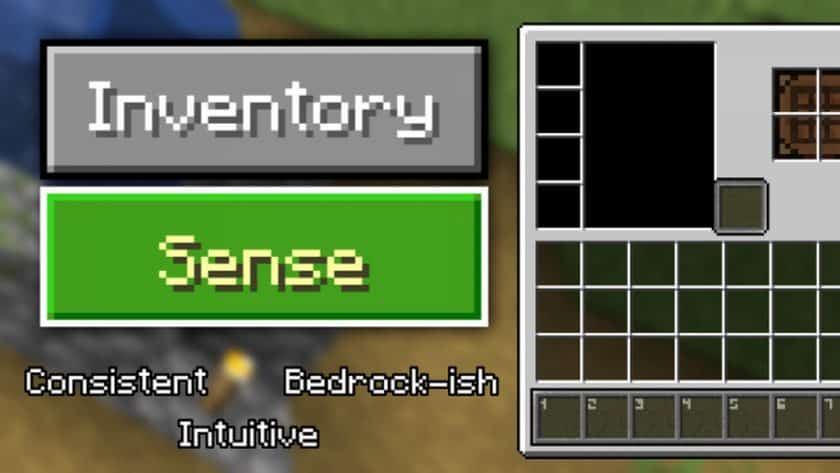
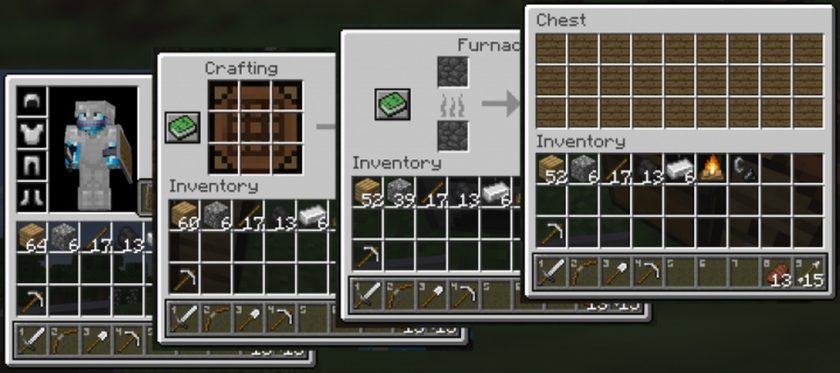
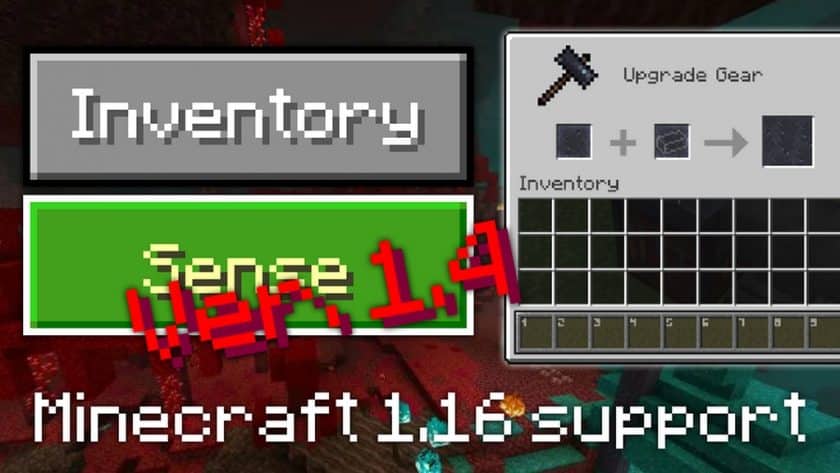



Leave a reply
3 comments
Links in comments are not allowed. Comments containing links will be removed.
Before commenting that the resource pack crashed your game, google your crash log. This is usually a graphic card driver issue.
Tala
It doesn’t show up in resource packs ????
Skylar
Sorry but I can’t see the sense word in my inventory even if I’m on 1.16. Idk why.
Admin
If you have any problems, the first thing we recommend is to install Optifine.
Optifine is required for many resource packs and can solve a lot of your issues.